July 2024
FrontLine 7.0.070- July 18, 2024

Account Inquiry now has a Region selector when there are regions defined.
In the New Vendor Invoice window, you can now select All or None using a right-click to access the context menu or by using the shortcut keys, F12 for All and F11 for None.

When viewing Vendor Payables By Due Date in the Payables Dashboard the Amounts due by the selected due date are now displayed in boldface.

You can now retire a Department. In the Departments list in Setup/Lists, add a hyphen before the department display text to exclude the department from Customer Orders and Purchasing. Retired departments remain available for inquiries like the Income Statement and Account Inquiry.

You can now Request Read Receipt and Delivery Notification for emails sent from FrontLine. Select the checkbox under the To field in the E-Mail window. Note that most modern email systems ignore these sender requests due to spammer abuse.
FrontLine 7.0.069- July 16, 2024

There is now a Show Percentages option on the context menu of the Income Statement to turn off the percentages displayed on the left side of the columns.

The Income Statement now has a Rolling function that shows the selected period and up to 12 following periods (if they exist). Budgets are not yet supported in this view.
FrontLine 7.0.068- July 5, 2024
This release contains maintenance updates.
June 2024
FrontLine 7.0.067- June 28, 2024
You can now include the Vendor Account Number on AP Checks output and Remittance Advice. Contact [email protected] to add the vendor number to these forms.
You can now include the Total Paid on an order when printing forms. Contact [email protected] to add the total paid to forms.

In Equipment Search, when you select Show only Equipment under Contracts, you can now open the associated contract. Right-click on the equipment line and select Service Contract to view the contract for that row.

There is a new Company Setting that changes order forms to print identifiers, like the delivery ticket. In Company Settings, click the ellipses in the value column on the Forms for Orders Options context. Select Output Order Forms with Identifiers, like Delivery Tickets.
Additionally, contact [email protected] to update your order forms to show identifiers.
Additionally, contact [email protected] to update your order forms to show identifiers.
FrontLine 7.0.066- June 3, 2024

FrontLine now prompts you to disable empty ESets to reduce the clutter in Equipment Sets. In the Customer Order window, if you have been reviewing an ESet, when you close the customer order, FrontLine checks for these empty ESets. If they are present, a prompt asks if you would like to disable them.

You can now directly assign the date for a new Journal Entry created from a template. Click Cancel when the New Journal Entry from Template window prompts for the Date interval to add, and a simple date entry field replaces it.

FrontLine then asks you to confirm the number of days since the last JE created from the template, and checks that the date is in an open accounting period.

The AP Payments (Check Register) report in AP Inquiry has been enhanced with a new All Outstanding option. Select All Outstanding to see all transactions that have not been reconciled. When this option is selected there is no date range selector.

When setting up Item Category Accounts in Setup/Lists, there is now a GL Code filter.

Transaction Inquiry has been enhanced to allow you to search for purchasing transactions by vendor. When you select the Purchasing or AP Invoices transaction type checkbox, the Customer selector becomes a Vendor selector.

You can now open an active Customer Orders window from within the Purchase Order window. Click the drop down arrow next to Orders, and select Go To Customer Orders at the bottom of the list.

There are new lookups to assist you in cleaning up email address duplicates before launching integrations with Shopify or Pipedrive, or with utilizing the Customer Portal. In Customer Lookup, select to Search By Shared EMail Address. FrontLine displays all email addresses that are shared by more than one customer.

Right-click in the search results and choose All EMail Addresses to see a list of all the email addresses for the selected customer. These email addresses may come from the address record, or the contact details.
If you filter the list of results by EMail, you will find all the customers with the duplicate email address, if the duplicate is in the customer address email field. This filter will not find duplicates on contacts.
If you filter the list of results by Contact EMail, you will find all the customers with a duplicate email address in the contacts.
If you filter the list of results by EMail, you will find all the customers with the duplicate email address, if the duplicate is in the customer address email field. This filter will not find duplicates on contacts.
If you filter the list of results by Contact EMail, you will find all the customers with a duplicate email address in the contacts.

You can also access a list of all email addresses from the Customer file. Click the drop down arrow next to Parts and select All EMail Addresses.

Customer Lookup also has added Search By selections for Contact and Contact EMail. Additional columns for Contact Name and Contact EMail only have information when Search By is one of these.

You can now set the Collected date of card tenders you collect before invoicing when not using integrated card payment processing. When you right-click on a card payment line and select Collected, FrontLine will prompt you to enter the collected date.
Inventory Valuation now values Special Order receivings separately, with the additional columns Qty Special and Value Special.
- The Total Quantity column includes a red Sp icon when any part of the quantity was special ordered.
- The Total Quantity value is bold when it is ALL special ordered.
- The Value Special text is bold when it does not match the regular Unit Cost multiplied by the Qty Special.
- There is also a red Sp icon on entries of the Details list that are valued as a special order.
May 2024
FrontLine 7.0.065- May 21, 2024

Inventory Valuation has a new option to search for Only Discontinued items.

Also, the Stock Number field in Inventory Valuation now allows the search of partial matches using a percent sign after the value to search all items beginning with that value.
There are also 3 new columns in Inventory Valuation- List Price, Bin, and Last Sale.
The Income Statement now includes percentages. These are displayed on the left side of the column in light grey.
FrontLine 7.0.064- May 16, 2024

There is a new selection in Customer Order Lookup to assist with finding orders created by the Customer Portal. Select to Search By Pending Customer Portal Orders to find these orders.

You can also select to Filter By the Person ID and choose Customer Portal to find orders created by the customer portal.

In Journal Entries, the default JE line Comments text that appears in gray as a copy of the Subject now remains in place when you edit a line comment. This allows you to add to the comment text or replace it, as needed.
The Cancel function in Journal Entries has been enhanced to respond better when cancelling a new manual journal entry.

You can now export the Bank Reconciliation when it is still Unreconciled. To do this, right-click in the Bank Reconciliation and select Export. FrontLine adds UNRECONCILED texts to the beginning and end of the export.

Bank Reconciliation now has a pink filter box to help find entries. The filter searches Reconciliation Item, Bank Amount, GL Amount, and Comments. Key F3 to jump your cursor to the filter box when a reconciliation is in view. In the filter box, key Esc to clear the filter and move back to the reconciliation. Key Tab to move back to the reconciliation lines without affecting the filter.
Some reports in AP Inquiry have been revised. Purchases Received without AP and Vendor RAs without AP now use the Check In Date or Check Out Date instead of the Date Received for date parameters and date output.
FrontLine 7.0.063- May 13, 2024
An imported payment tender authorization that has expired before being captured can now be voided in FrontLine. This may occur with Shopify tender imports, for example. The tender line remains to show that it was authorized and voided.

FrontLine can automatically update the Customer Order Status when a special ordered item on the customer order has been added to a purchase order. To use this feature, there is a new Company Setting. In Order Activity Reactions, select the checkbox Status of Customer Special Order set to "Waiting" when added to a Purchase Order.
FrontLine 7.0.062- May 7, 2024
Packages and package member lines on a customer sales order are now all assigned to the Package Default Location, if any. This is not overridden by member-specific default locations for package member lines.

There is a new Search By selection in Customer Order Lookup. Select Inventory Committed to find orders with committed inventory.

The Payables and Payables Aged reports in AP Inquiry now have an optional Location selector.
April 2024
FrontLine 7.0.061- April 24, 2024
There is a new Total Revenues subtotal on the Income Statement. This sum excludes Revenues - Other.

You can now consolidate receivables when generating periodic invoices.
1. After generating a periodic invoice batch, right-click on the batch to select Consolidate Receivables in the context menu.
1. After generating a periodic invoice batch, right-click on the batch to select Consolidate Receivables in the context menu.

2. Select this function to combine all the receivables in a periodic invoice into one receivable per customer, GL account, and Bill-To.
3. The Periodic Invoice Ending Date becomes the Invoice Date of the new receivable, and a new Due Date is calculated from this Invoice Date using the customer's Terms and the date of consolidation as the new Posted Date.
3. The Periodic Invoice Ending Date becomes the Invoice Date of the new receivable, and a new Due Date is calculated from this Invoice Date using the customer's Terms and the date of consolidation as the new Posted Date.

4. Receivables that have had credits, payments, or write-offs applied to them before consolidation cannot be consolidated.
5. After consolidation, details appear in a confirmation window.
5. After consolidation, details appear in a confirmation window.
6. If an invoice that was part of a consolidated receivable is returned, FrontLine will create an open credit when the return is completed. You will then manually apply this credit to the receivable.
In the Receivables window, the Applied List of the consolidated receivable shows the individual receivables that were consolidated as pink zeroed values.
FrontLine now ignores intangible package members (labor and charges) when invoicing based on fulfillment of package members.
FrontLine now copies the Item Category to line items on orders so that existing line items retain their category after a stock item's category is changed.
FrontLine now copies the Item Category to line items on orders so that existing line items retain their category after a stock item's category is changed.
FrontLine 7.0.060- April 1, 2024
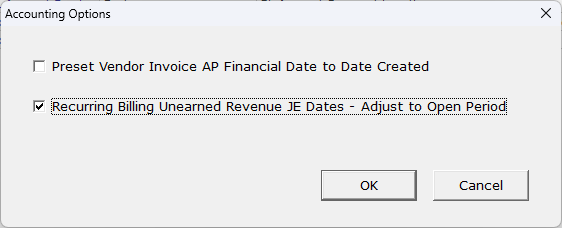
There is a new company setting that is used to automatically adjust the date on journal entry lines to the next open accounting period if a date falls into a period that is Closed or AR Closed. This is needed when recurring bills are generated for the past.
- To use this feature, go to Setup/Company & Stations.
- In Company Settings, find Accounting Options, and click the ellipses in the Value column to open Accounting Options.
- Select the option Recurring Billing Unearned Revenue JE Dates – Adjust to Open Period. When selected, FrontLine will automatically adjust the dates on these JE lines to the next open period. If not selected, the journal entry will not post to the closed period, giving you the option to open the closed period before posting it, or to adjust the dates manually.
The Jobs feature has been renamed. It will now be referred to as Projects.
This is a change in name only. There are no functional changes.
This is a change in name only. There are no functional changes.
March 2024
FrontLine 7.0.059- March 27, 2024
You can now print duplicate stubs when using a Check-Stub-Stub format check stock. When using Pay Now by Check, select Duplicate Stubs to enable check-stub-stub output. This also requires a different APChecks form vs the single stub output.
FrontLine 7.0.058- March 22, 2024
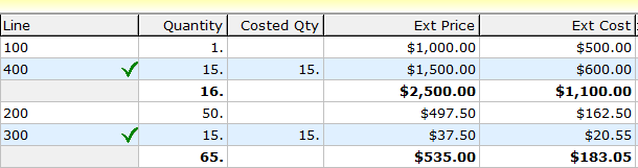
Project Details now shows "Costed Qty" in a separate column. This value is bold when it differs from the line quantity, and is used it to calculate the extended cost and variances. You will see this discrepancy when the company setting to Cost Special Order Intangible sales at Purchase Quantity is selected and when purchase quantity is different from sale quantity.
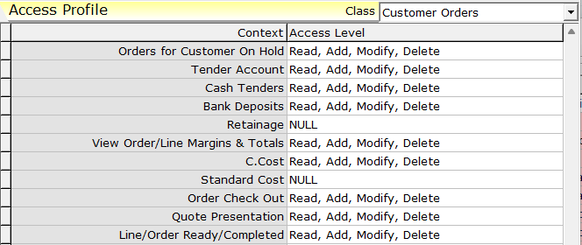
There is new security for Standard Cost in the Customer Orders class. If a user has a NULL or "None" permit value for this context, then they will no longer see the Standard Cost Column menu entry when they click the Cost button in the bottom toolbar of the Customer Order window. Also, if the user has a NULL or "None" permit value for the C.Cost security context, then the C.Cost Column menu entry does not show up.
FrontLine 7.0.057- March 18, 2024
This release contains maintenance updates.
FrontLine 7.0.056- March 14, 2024

FrontLine now requires both BaseLink URL and Customer Portal URL Company Settings to activate the ability to publish forms to Customer Portal and to check for these forms when voiding orders.
Recurring Billing now copies the Equipment Set’s Identifier Document (S.Doc) to the Recurring Bill for easy reference. This identifier is not editable on the recurring bill or their refunds.
FrontLine 7.0.055- March 12, 2024
The FrontLine image viewer now preserves aspect ratio when it resizes the image. Double click on the image to scale the image to the window size.
FrontLine 7.0.054- March 5, 2024
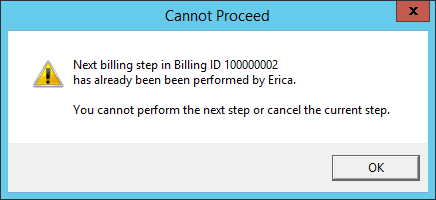
Recurring billing now checks for other users completing the same recurring billing batch. This will prevent 2 users from completing or cancelling the same recurring billing step, creating duplicates or other discrepancies. If you try to continue a batch that someone else has cancelled, or cancel a batch that someone else has continued, you will get a warning message. Close recurring billing and reopen it to open the batch at its most current stage.
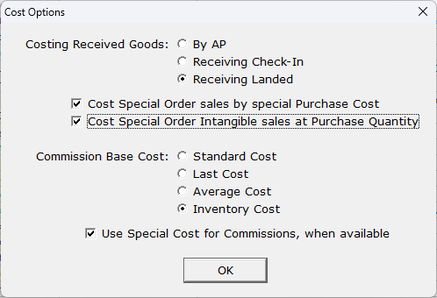
There is a new cost option for special order intangible items. In the Company Setting Cost Options, select to Cost Special Order Intangible sales at Purchase Quantity. Selecting this option will divorce special order costs for intangibles like services and charges from changes to the quantity on the customer order. For example, if you special order labor for 1 hour, the costs automatically flow to the customer order. Then, if you change the labor quantity on the customer order to 3 hours, the special ordered labor cost will not recalculate based on a quantity of 3. The costing method on these special ordered intangibles is SpecialPQ, indicating special purchase quantity.
Item Category Accounts has been enhanced to require the following accounts: Income, Inventory, COS, Clear Inv, AP Discrep, Phys Adj Offset. And these accounts are no longer shown: Inv Drop Ship, Clear RA, Clear Exch, Repair Exp, Vendor Refund, Labor Reimburse, Allow Damage.
The Job Details now include repair unit line items, even though these lines do not affect job costs. This will give you access to repair line details in the Job dashboard.
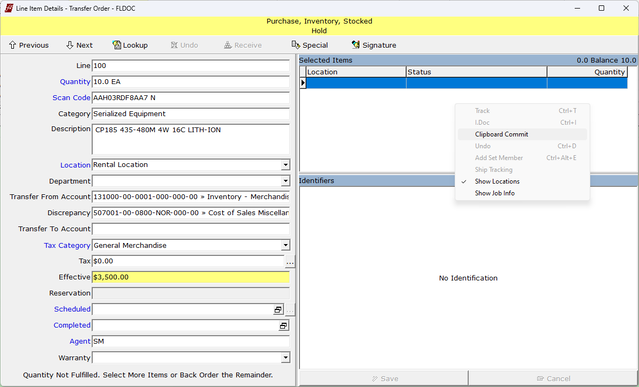
You can now commit inventory to orders using your clipboard.
- When committing uniquely identifiable items, copy the list of primary identifiers, such as serial numbers, from a spreadsheet column or text file.
- Then, in Line Item Details, right-click in the Selected Items section and select Clipboard Commit.
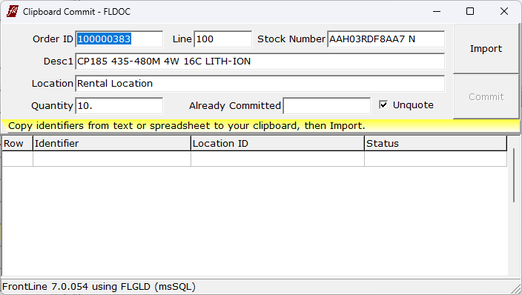
- The Clipboard Commit window opens. Click Import to import the items from your clipboard, and validate them.
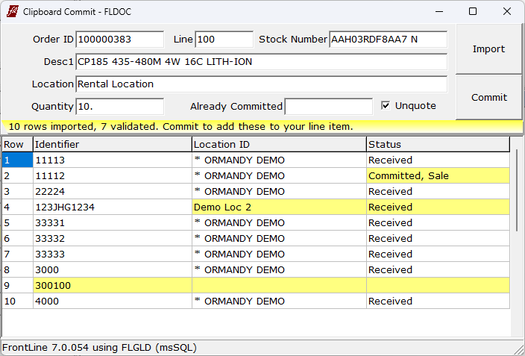
- If one of the items on your clipboard is not validated, it will be highlighted in yellow for you to review. Validation may fail if the item is not at the line location, already committed or sold, or does not exist in FrontLine. Click Commit to commit the validated inventory.
February 2024
FrontLine 7.0.053- February 27, 2024
In a vendor's Payables, and the Payables Dashboard, the list of payables can now be sorted by clicking column titles. When All Payments is selected, the list of payments can be sorted too. The “Pay Now", "Write Off" and "Doc Type" columns are not eligible for sorting.
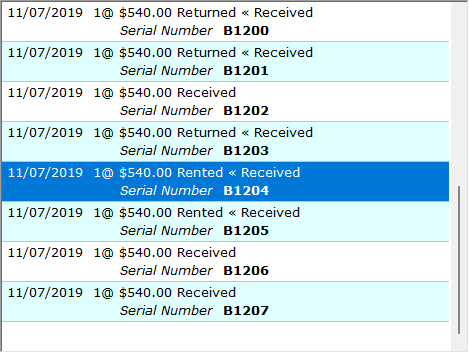
The unit detail list in Inventory Valuation now shows the current status followed by the status at evaluation if they differ. This makes it easy to see the current status of rented inventory. For example, in this picture the selected unit shows the current status is Rented, and the valuation is from when it was Received.
FrontLine now shows JPEG (JPG), PNG, GIF, and BMP local images referred to in Identifier Documents directly in its internal image viewer.
The special report for the System Administrator that finds transactions missing journal entries now includes recurring bills.
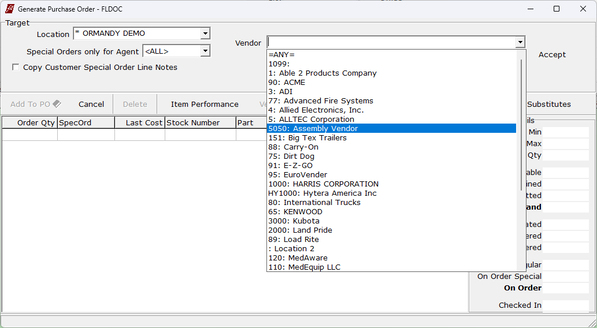
The drop-down lists of vendors now sort by vendor name before vendor number.
FrontLine 7.0.052- February 9, 2024
This release contains maintenance updates.
January 2024
FrontLine 7.0.051- January 31, 2024
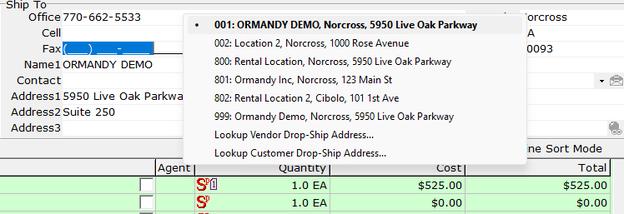
You can now drop-ship a Purchase Order to another vendor’s address. Right-Click in the ship-to address and select Lookup Vendor Drop-Ship Address to select a vendor ship to address. You can also select Lookup Customer Drop-Ship Address to drop ship to a customer.
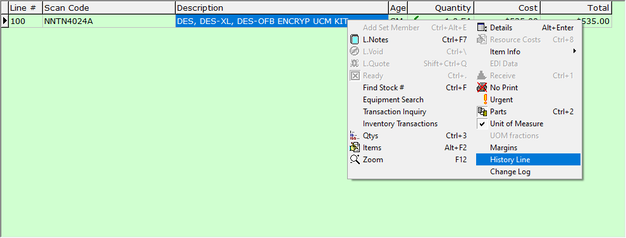
You can now mark a PO line as History if it was already accounted for on a vendor invoice in a previous system. The full quantity on the line item must be received to do this. Right-click on the PO line and select History Line to mark a line as historical. Marking a line item as history appears on the change log. Once marked as history, these lines are excluded from some reports, such as Purchases Received without AP and Vendor RAs without AP.
You must have Read, Add, Modify, Delete security for the Payables security context to access the History Line function.
FrontLine 7.0.050- January 26, 2024
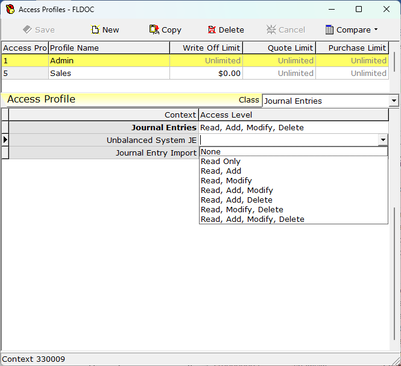
There is a new security context in the Journal Entries class called Unbalanced System JE. Give security to this context to allow a user to change the amount and account on an unposted unbalanced system-created journal entry.
FrontLine 7.0.049- January 16, 2024
The Journal Entry Lines export in Trial Balance and Account Inquiry now includes the OrderRef, Location, Department, and JE Created date of the JE Lines.

There is now a column for OrderRef that displays the reference order (for example, the PO number when looking at payables). This field appears in the Journal Entry lines of the Trial Balance and Account Inquiry if the window is wide enough.
In AP Inquiry, the reports Purchases Received without AP and Vendor RAs without AP now show anywhere the Vendor Invoice quantity does not match the PO or V-RA quantity. If the quantity on the Vendor Invoice exceeds the PO or V-RA quantity received, then those quantities are highlighted in yellow.
The Detail AP output for AP Payments (Check Register) now includes a Vendor Ref column for the Vendor Invoice.
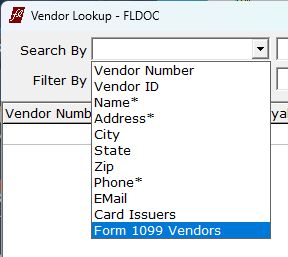
There is a new Search By option in Vendor Lookup. Select Form1099 Vendors to find vendors with a 1099 designation selected.
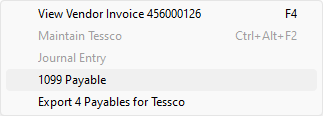
In the Vendor Payables list, you can toggle the 1099 type of a payable. Right-click on a line and select 1099 Payable. The Vendor must have a Form 1099 designation selected for you to use this function, and you also must have permissions in security. In the Vendor class, the F1099 security context must be more than "Read Only".
FrontLine 7.0.048- January 10, 2024
The Form 1099 Payments Summary quick report has been updated with the following new features:
- The report has been moved from the General Ledger section to Accounts Payable. In the Welcome window, point to Accounts Payable and select 1099 Payments Summary.
- The report now shows the Tax ID for Corporations as xx-xxxxxxx instead of xxx-xx-xxxx.
- The report now includes Total Paid for ALL Payments made to the Vendor.
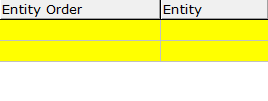
Journal Entry Lines in the Trial Balance and Account Inquiry now display the Customer or Vendor number in the Entity column, and the Customer PO or Vendor Reference in the Entity Order column. You can view these on the screen when the window is wide enough, and can include them in exports.
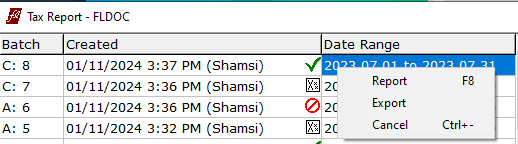
The Tax Report now includes a Location Description in the output. Also, you can now void tax report batches. Right-click on a batch to access the context menu, and select Cancel, or select a batch and use the keyboard shortcut Ctrl+-