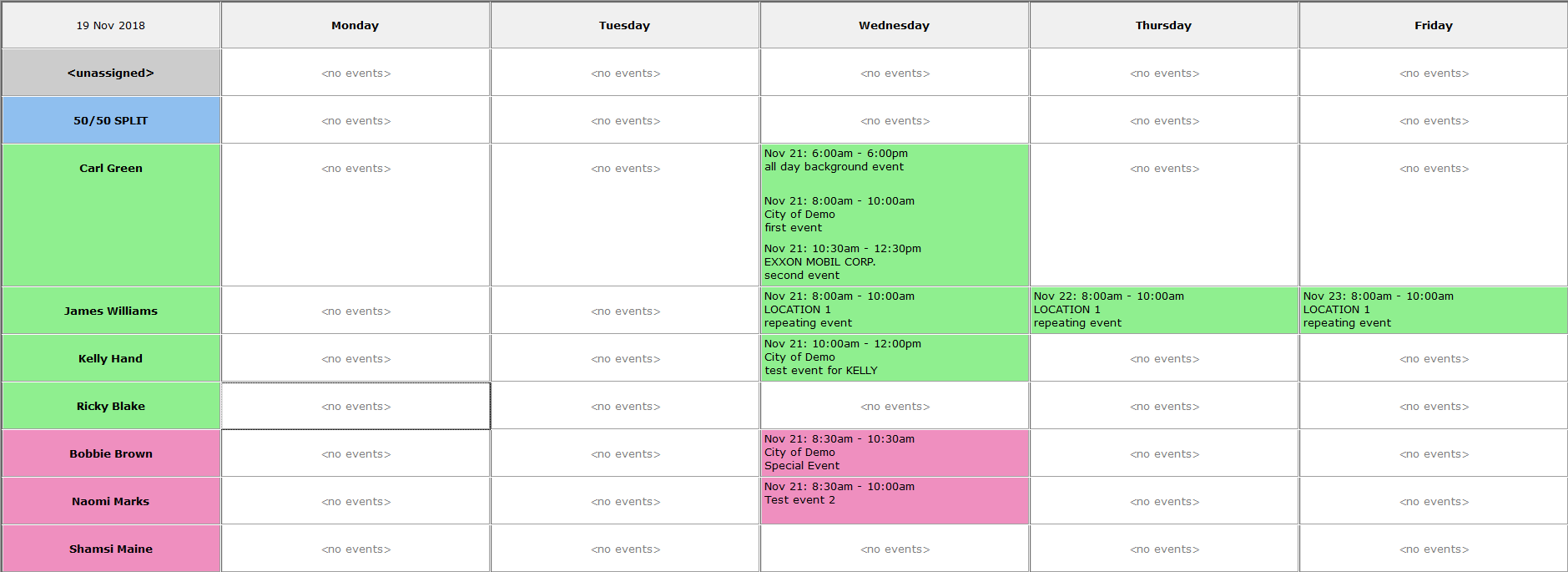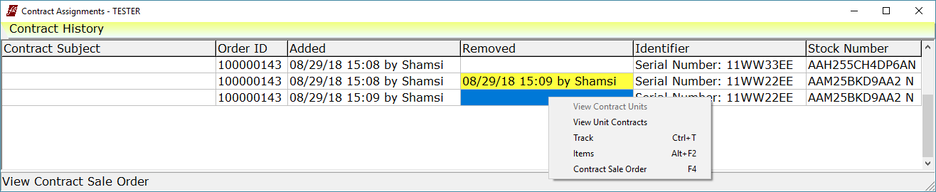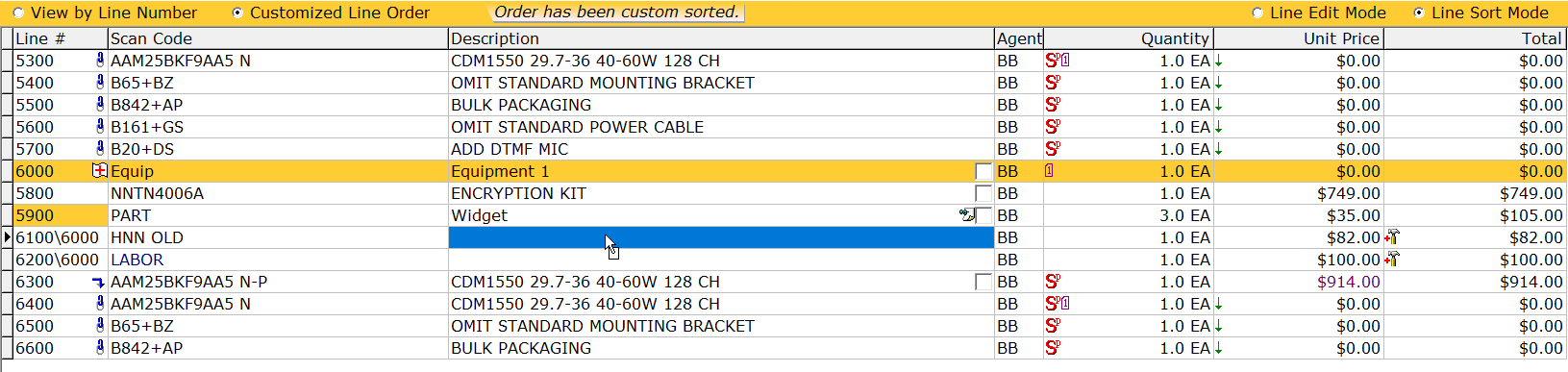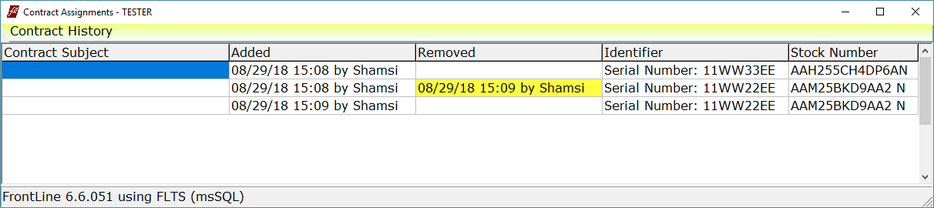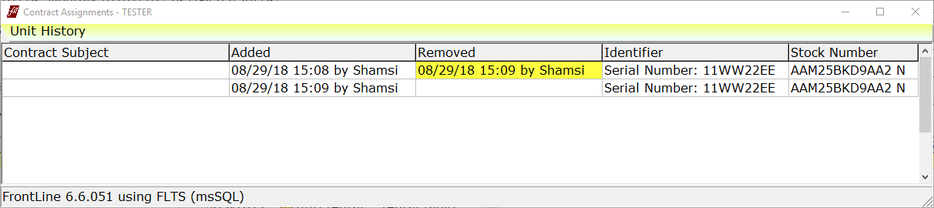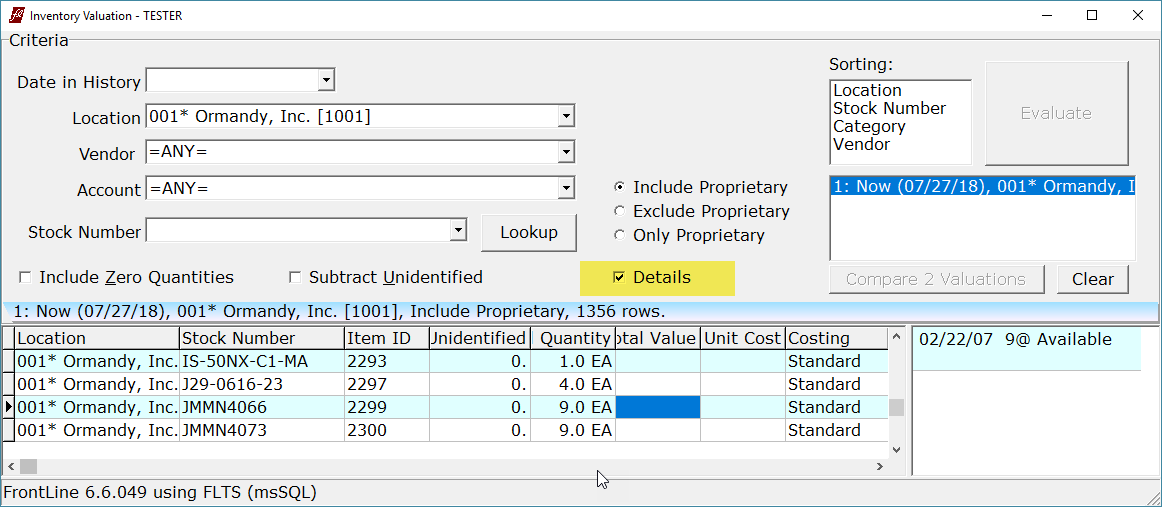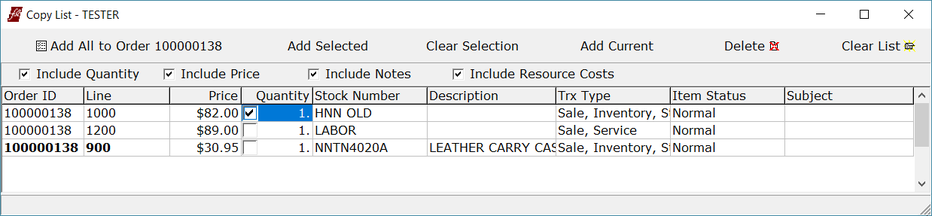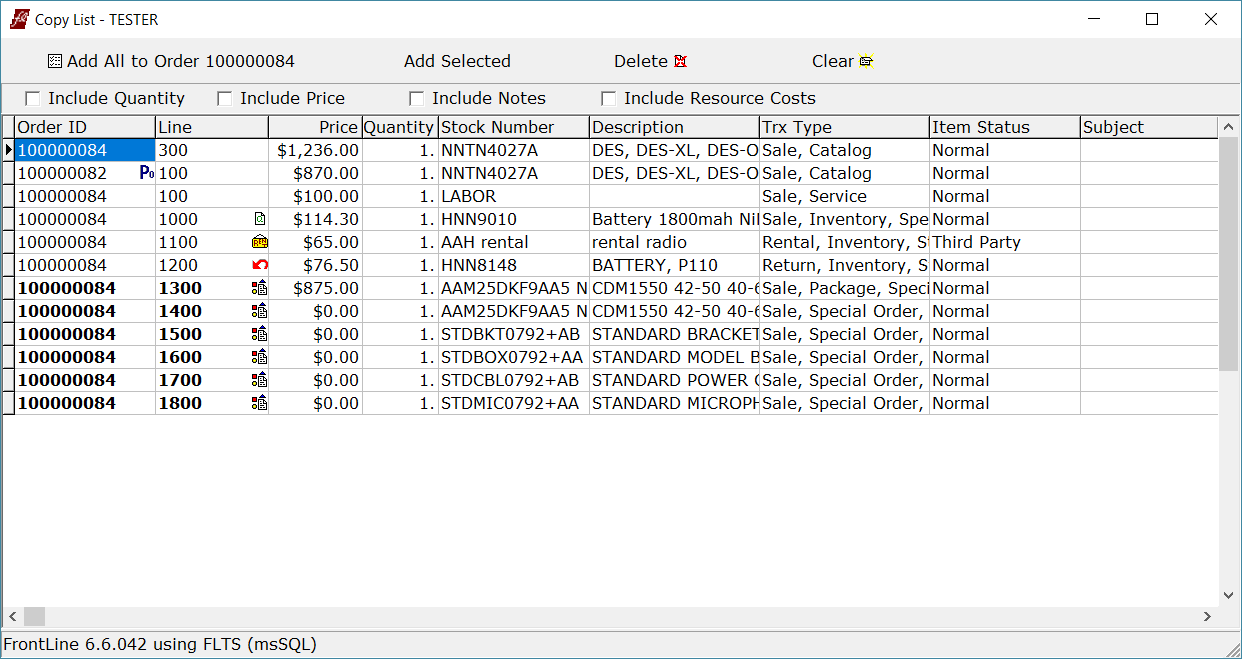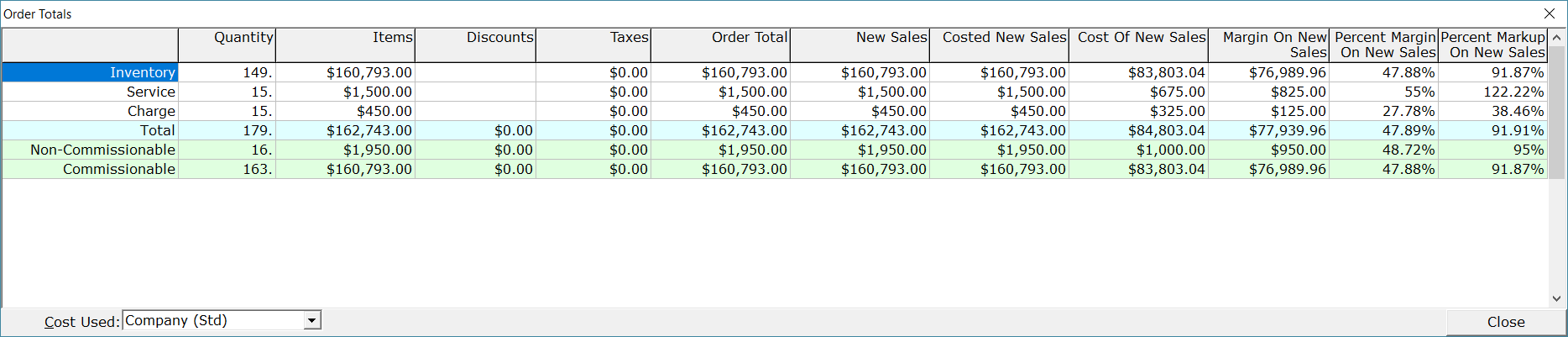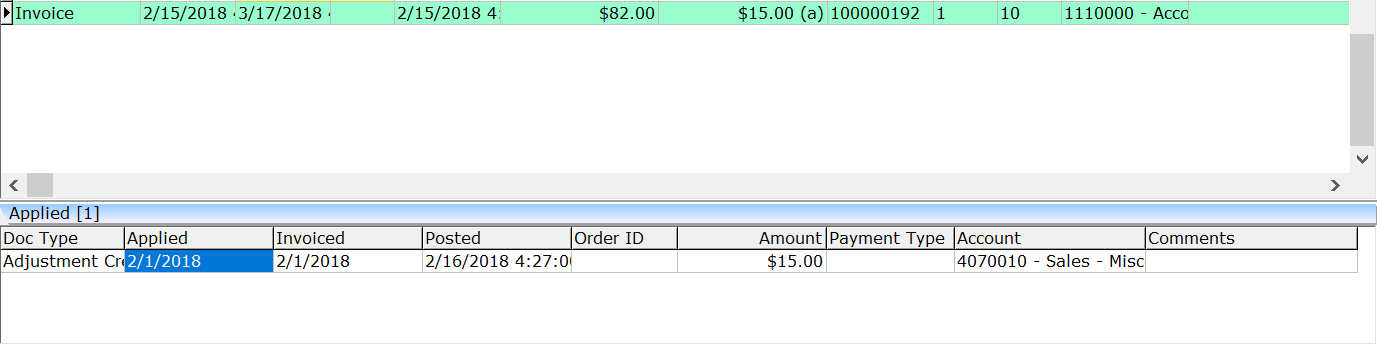2018 Updates
December 2018
FrontLine 6.6.057- December 21, 2018
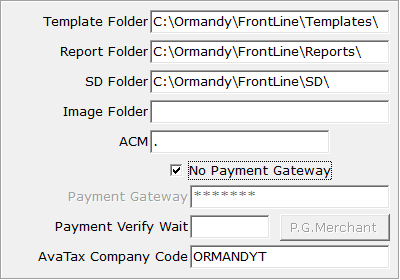
The Payeezy payment gateway merchant is now determined by the order location rather than the workstation location. The workstation location still must have “Payeezy” in the Payment Gateway field to enable credit card processing from workstations at that location. When using location specific Payeezy merchant IDs, the company setting for Payment Gateway Merchant is still required and used by default. If a location cannot run credit cards, select the checkbox for No Payment Gateway.
FrontLine 6.6.056- December 8, 2018
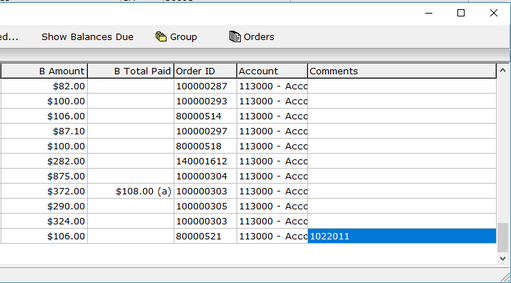
Accounts Receivable now displays the Customer PO number from recurring bills in the Comments column. Add the PO number to the ESet, or in step 3 of recurring billing creation in order to see it displayed here.
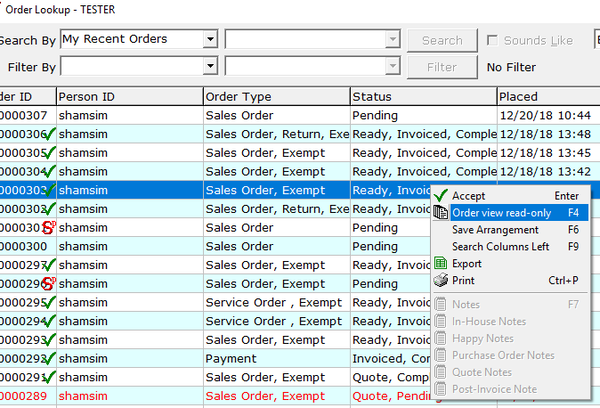
You can now look up reference orders using Order Lookup while in an open order. Choose to view reference orders in Read Only mode, or select a new order to open, and defer the current open order.
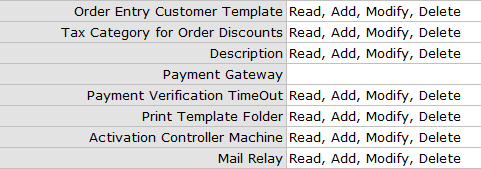
There is a new security context in the Locations class. Payment Gateway is used to provide access to the payment gateway configuration in the location record.
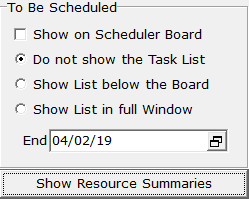
There is a new Resource Summary view in the Scheduler. The resource summary brings together an agent's events for a week or 5-day period. Click Show Resource Summaries to view a summary list of events for each agent.
Agents in the resource summary view are grouped by agent category, using the same color scheme as the scheduler board. Agents in the summary view are filtered by the same resource criteria as the scheduler board.
November 2018
FrontLine 6.6.055- November 8, 2018
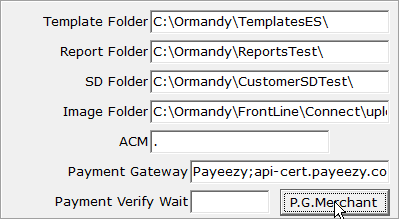
You can now specifiy a separate Payeezy gateway merchant per location. In the location record, click the ellipses next to Label Set, and then click P.G. Merchant button. In the fields provided, enter the location specific information. When a workstation transacting from this location processes a credit card, the location’s merchant information will override the information in Company Settings.
Point to the light blue Payeezy flag in the Welcome window to see if the workstation is using the Company or Location Merchant.
October 2018
FrontLine 6.6.054- October 24, 2018
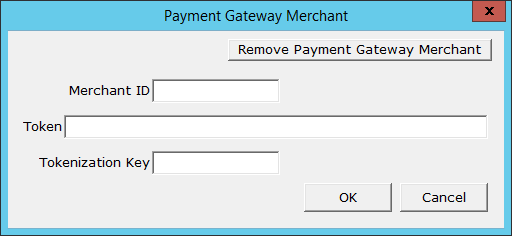
FrontLine now supports the Payeezy payment gateway.
To enable Payeezy:
To enable Payeezy:
- In Company Settings, enter the Payment Gateway Merchant and Payment Gateway Keys.
- In the Payment Gateway Merchant field, enter the Merchant ID, Token, and Tokenization Key.
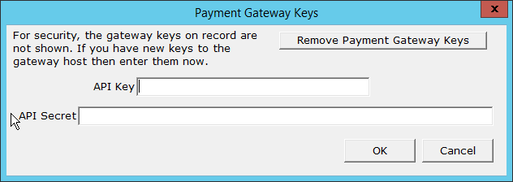
- In the Payment Gateway Keys window, ormandy support will enter the API Key and API Secret. (The API Key and Secret are hidden after they are recorded.)
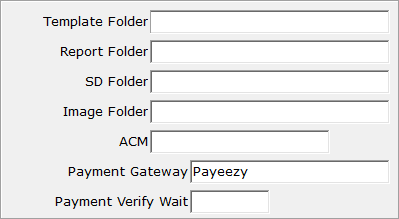
- In the location record, click the ellipses next to the Label Set field, and enter Payeezy in the Payment Gateway field. By default, FrontLine uses the live Payeezy gateway host at api.payeezy.com.
- If you are testing with a sandbox account, enter Payeezy;api-cert.payeezy.com in the Payment Gateway field.
- When any workstation at this location collects a card tender, the card transaction is submitted to Payeezy.

- When transacting a credit card, in the Cardholder Information window, the cardholder name, CVV, and cardholder Zip code are required.
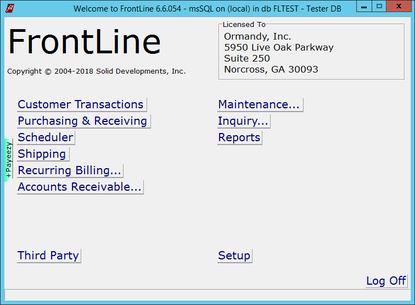
- A workstation where Payeezy is enabled shows a light blue flag on the left edge of the Welcome window.

There is now a Company Setting for Card Tender Fee %. Enter a whole number percentage in this field to trigger fee reminders.
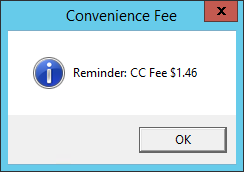
When processing a credit card, FrontLine displays the fee total and a reminder to add these fees to the order. If you add this fee and update the tender amount, this fee will recalculate, so you can ignore later fee reminders.
September 2018
FrontLine 6.6.053- September 27, 2018
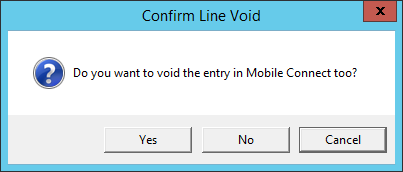
When you void a line that was imported from Mobile Connect, you can now decide if you want to void the line in Mobile Connect.
- Select Yes to void the line in Mobile Connect as well. This line item can later be unvoided in FrontLine, but will not import from Mobile Connect again.
- Select No to void the line on the order, but release the line in Mobile Connect so it can be edited and re-imported. This line cannot be unvoided in FrontLine.
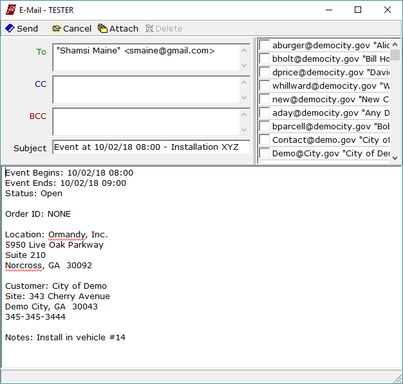
A Schedule Notify flag has been added to the Agent record. When this agent is a participant in an Event, saving the event prompts an email notification with iCalendar attachment. This email contains standard text in the email body including the Event subject, Note, Customer, Date, Time, etc.
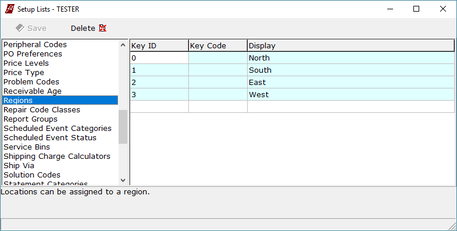
Regions have been added to Setup/Lists. Regions are assigned to locations in the Location record, allowing grouping of locations for scheduling and reporting.
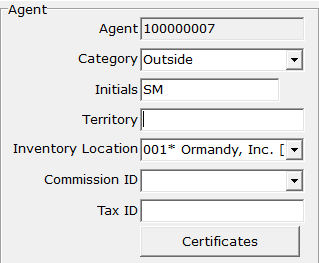
The Agent record now has an Inventory Location assignment. This selection determines the default location for inventory added by the agent in mobile connect. The location also defines the Resource Region for the agent in the Scheduler.
The Scheduler Event Lookup and Agent Lookup now have a Region filter.
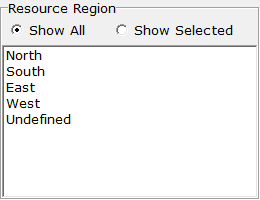
If there are Regions defined in Setup/Lists, the Scheduler displays a Resource Region selector. Selecting a Resource Region filters the Agents viewed on the Scheduler board. Events on the To Be Scheduled Task List are filtered as well, based on the Event Location.
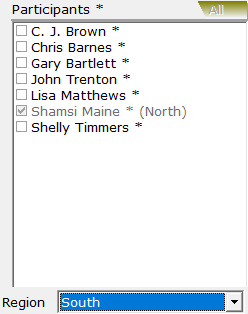
The Scheduler Event window has a Region selector under the Participants list that defaults to the region chosen on the scheduler board. Select a region to filter the list of participants to only those in that region. If a selected participant is not in the selected region, it is shown anyway, with the region in parentheses.

Scheduler events now require a location before saving. When created from a line on an order, this location defaults to the line location. When created in the scheduler, the location of the participant’s agent is the default.
FrontLine 6.6.052- September 7, 2018

The Sold-to head symbol no longer appears in the Attributes column of the address list in customer maintenance.
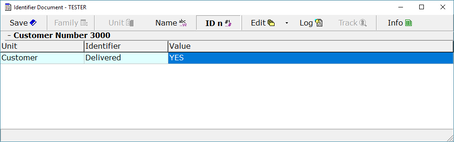
The Identifier Document window in the Customer file now has a function to open the Info Sheet. Click Info in the top toolbar of the Identifier Document window to open the Info Sheet for side-by-side use.
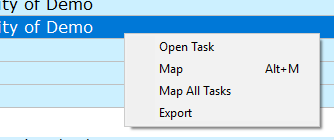
You can now sort the To Be Scheduled list in the Scheduler by clicking the column titles. You can also right-click in the list and choose Export to export a copy.
The Contract Assignments window which shows contract history and unit history now displays the Order ID where the contract was created. Right-click or key F4 to view the order.
There is a new Line Item Sorting feature. After sorting, lines can be viewed and printed by line number or by customized line order.
To sort line items:
To sort line items:
- Click Line Sort Mode in the new line item display bar that appears above the line item grid.
- A gold bar appears to show that line sort mode is selected, and most of the line editing features are disabled.
- Drag and drop lines to customize the line sort order. When you drop a line, it will be inserted above the line you drop it on. So, if you want to move a line to the top of the order, drop it on the top line. If you want to move a line to the bottom of the order, drop it in the blank space below the last line item.
- Once you are done sorting lines, click Line Edit Mode to return to adding and changing line items.
- When you drag a line, the line you are moving turns gold for easy reference.
- When you drop a line, the line you just dropped displays a gold line number.
- If you move a package line, the whole package will move to the new location.
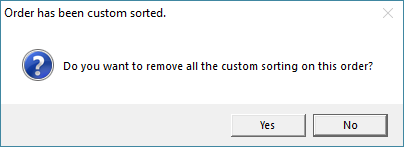
- When custom sorting has been selected, the item display bar indicates Order has been custom sorted. Click this text to remove custom sorting. Once custom sorting is removed, it cannot be retrieved.
- Click View By Line Number to revert to line number order. You can toggle between viewing the order by line number and by customized sort order.
- When a service order is first placed in Customized Line Order, the custom sorting replaces the previous option to Sort Service Orders by Repair Equipment.
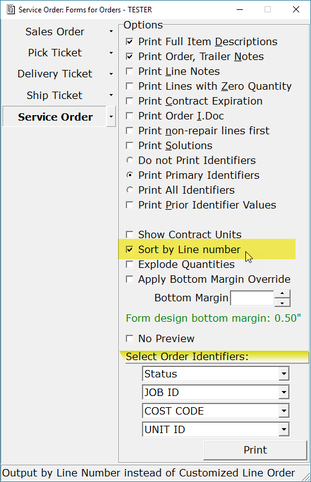
- When printing, the Forms for Orders window offers the Sort by Line number option for all forms. If not selected, the output is sorted in the Customized Line Order.
August 2018
FrontLine 6.6.051- August 21, 2018
Agent lookup now displays the Commission ID in the results grid.
FrontLine 6.6.050- August 16, 2018

Users can now void quotes if they have Delete permits for the Order Quote security context in the Customer Orders class.
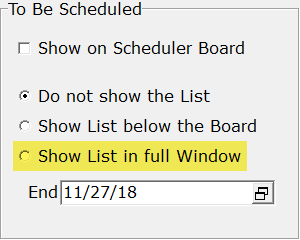
There is a new option in the Scheduler to view the To Be Scheduled events (task list) in the full window. Closing the window restores the scheduler board.
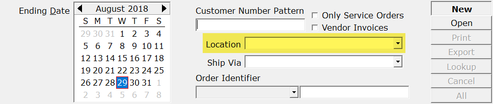
Periodic Invoices now has an optional Location criteria. If you select a location when creating a batch, FrontLine will find transactions with the matching order location.
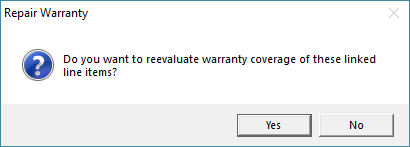
If you change the unit warranty of a repair unit on an open service order, FrontLine now offers to adjust the warrantied status of all attached repair part and service lines. The orders window displays the lines that will be affected. Click Yes to change the coverage of these lines. Click No if the warranty change applies only to future orders.
Unit Warranties now keep a history warranty changes, and Unit Tracking now shows expiration dates of these historic warranties. These warranty changes are available for reporting.
Service Contracts now keep a history similar to Unit Warranties. When users add or remove units from a service contract, a record is now kept of these changes. Contract assignment history can be viewed.
- When in ESets, right-click on a contract and choose Details.
- The Service Contracts window opens. Right-click on the contract on the right and select Contract History to see history of equipment added and removed from the contract. The Contract Subject column displays the subject of the note on the contract line.
- Or, right-click on the equipment on the left and select Equipment Contract History to see Unit History, which shows when this piece of equipment has been added or removed from any contracts.
July 2018
FrontLine 6.6.049- July 20, 2018
When you export the Inventory Valuation, when the Details checkbox is unchecked, the export no longer offers inventory detail fields. When the Details checkbox is checked, and the row count is high, FrontLine asks if details can be omitted, so the export process runs quickly even with large data sets.
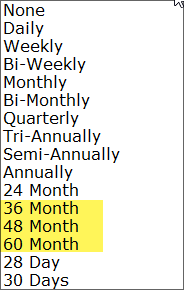
There are three new recurring billing frequencies available- a 36 Month (3 year), 48 Month (4 year), and 60 Month (5 year) billing frequency. These frequencies require an additional step in the back office to create the recurring journal entry. Please contact [email protected] for details.
The vendor name is now available to print on forms.
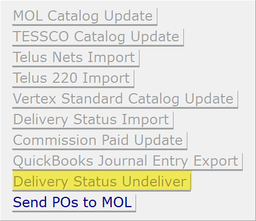
The new function Delivery Status Undeliver has been added to the Third Party panel in the Welcome window. This link launches a program to reverse deliveries created in the Delivery Status Import.
June 2018
FrontLine 6.6.048- June 28, 2018
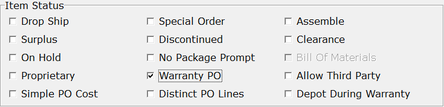
The flag for Warranty V-RA on the item file and on orders has been renamed “Warranty PO” to better reflect the function.
The Autogen Warranty Vendor Return Authorization function has been renamed “Warranty Purchases” to better reflect its function. When received, Warranty Purchases do not affect item last cost, average cost, or costing layers.
The email address helper list now displays the Contact Category after the email address.
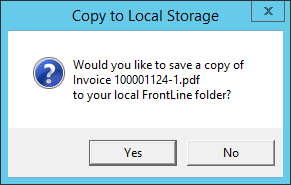
FrontLine now provides a shortcut for saving documents onto the local PC when FrontLine is used in a remote desktop session. FrontLine will ask the user if they want a local copy of the file when they save a form or report as PDF, export a report to spreadsheet or html, or create a warranty invoice workbook.
To use this feature:
Set up the RDP client to give the session access to local storage
On the client PC, set up a local folder c:\Ormandy\FrontLine
To use this feature:
Set up the RDP client to give the session access to local storage
On the client PC, set up a local folder c:\Ormandy\FrontLine
FrontLine 6.6.047- June 15, 2018
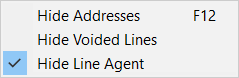
The Zoom function has been elaborated. Click the drop-down menu next to Zoom to select new options to Hide Voided Lines or Hide Line Agent. These selections are per user, and remain selected until you log out.
When you select Hide Voided Lines, voided lines are hidden when you open an order. If you void a line while working on an order, this line remains until you complete your work. It is hidden the next time you open the order.
When you select Hide Line Agent, the new Agent column is hidden from view. When this flag is not selected, you can view and edit the line agent in the Agent column that displays between Description and Quantity.
When you select Hide Line Agent, the new Agent column is hidden from view. When this flag is not selected, you can view and edit the line agent in the Agent column that displays between Description and Quantity.
FrontLine 6.6.046- June 8, 2018
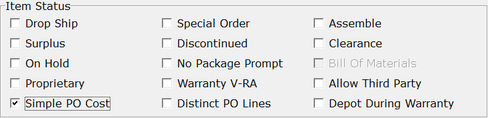
When you select the flag for Simple PO Cost on the item file, standard cost is now entered on new Purchase Orders rather than location last cost.
There is a new Company Setting in Notify Options. Select Confirm opening web URLs clicked in Equipment Search and Reports to get a confirmation prompt before opening webpages.
Item Cost in Resource Costs now only accepts positive values.
If the location of a short term rental order is changed to a non-rental location, the Periods and Est Rental columns now remain visible for the line items.
FrontLine now no longer assigns the rental location when you toggle on Short Term Rental unless you have a default rental location assigned to your workstation. If the workstation’s rental location is undefined, FrontLine will not assign a rental location. Support can assign these rental locations when you are upgraded, if needed.
The State field in addresses can now be up to 8 characters long, and is not forced to upper case for Caribbean Netherlands and Curação.
FrontLine 6.6.045- June 6, 2018
The Line Copy feature has been enhanced:
- Use checkboxes to select multiple lines in the Copy List, and click Add Selected to add them to the order.
- Use the Clear Selection button in the Copy List to clear the checkboxes.
- Click Add Current to add the line your cursor is on, even if it is not selected.
- In the Orders window, key Ctrl+Y to add the current line to the Copy List.
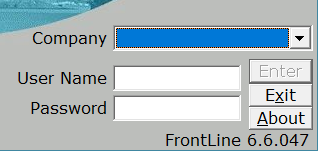
FrontLine now has a login window that allows you to pick live or training databases. If FrontLine is launched with no INI file parameter, a Company selector appears in the login window. For help setting this up, contact [email protected].
If FrontLine finds no Task Bar on the desktop, it now removes the minimize option from most if its windows.

Caribbean Netherlands has been added to the country list using the telephone country code 599, which is shared with Curação. Note that Caribbean Netherlands is the same country as the former Netherlands Antilles.
May 2018
FrontLine 6.6.044- May 25, 2018
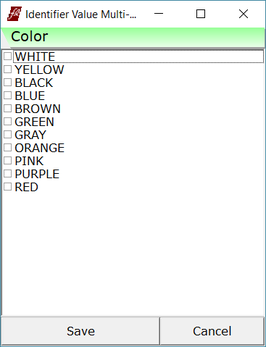
You can now pick multiple values from identifier lists. In Setup/Identifiers, choose Yes for the MultiValue property. You will be able to select multiple values from the list for a MultiValue identifier.
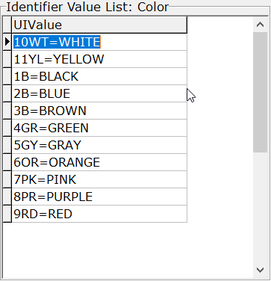
If your multiple selections may exceed the 60 character identifier field, enter your list as Key=Value pairs. For example, for a color identifier, you can enter 1PR=purple and 2OR=orange. Using these key=value pairs lets you fit more identifiers into the 60 character field.
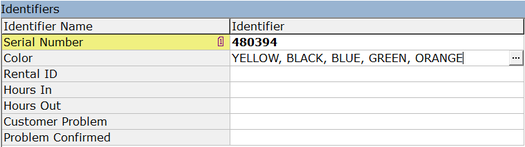
Once you select multiple values for an identifier, these are displayed as a list of values separated by commas.
Labor identifiers are now available to print on quotes.
You can now click an http(s) URL in a diagnostic report to open the page in the default browser.
Order Discounts are now included in Commissionable totals in the Order Totals window.
Items with the Item Status of Drop Ship can now be rented from stock.
When the Subject of a recurring event is changed, FrontLine now asks if the subject of later events should also be changed. Only subjects of events that are not yet attached to order line items are updated.
You can now click an http(s) URL in a diagnostic report to open the page in the default browser.
Order Discounts are now included in Commissionable totals in the Order Totals window.
Items with the Item Status of Drop Ship can now be rented from stock.
When the Subject of a recurring event is changed, FrontLine now asks if the subject of later events should also be changed. Only subjects of events that are not yet attached to order line items are updated.
FrontLine 6.6.043- May 7, 2018
You can now click an http(s) URL in Equipment Search to open the page in the default browser.
Vendor periodic invoicing now auto-assigns the vendor customer’s available blanket PO, if there is one on file.
Vendor periodic invoicing now auto-assigns the vendor customer’s available blanket PO, if there is one on file.
FrontLine 6.6.042- May 1, 2018
There is a new copy lines feature that allows you to copy and paste lines within and between orders.

To Copy Lines:
- Select a line on an existing order, and click L.Copy in the bottom toolbar. The status bar at the bottom of the window displays “1 lines added to copy list”.
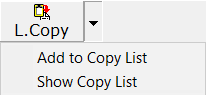
- To view the copy list, click the drop down arrow next to L.Copy and click “Show Copy List”
- The Copy List opens. This list displays all the lines you have copied from any transactions since you logged in. Symbols designate quote lines, return lines, rental lines, and package lines. Exchanges and repairs cannot be copied.
To Paste Lines:
- Lines can be pasted into any open transaction that has at least one line. Click Add All to Order to add the whole list of items to the order, or click Add Selected to paste just the selected line. FrontLine reopens the order to add the pasted lines to the bottom of the transaction.
- You can also paste with additional detail. Select the checkboxes for Include Quantity, Include Price, Include Notes, and Include Resource Costs in order to include this additional information when pasting. Packages always paste with price, whether the Include Price checkbox is selected or not.
- Lines are pasted with the same status as the copied line. If a line is copied from a quote, it pastes as a quote. If it is copied as a rental, it is pastes as a rental. Copying or pasting a line from a package will copy and paste the whole package. The only exception is when you add lines to a quote, all lines will be added as quote lines.
- If you copy lines from a PO, the PO symbol appears in the Order ID column. Lines copied from POs can only be pasted into PO transactions. Lines copied from customer orders can only be pasted into other customer orders.
- Lines remain on the Copy List until you click Delete to remove one line from the list, or Clear to remove all lines from the list.
Purchase orders created by workstations in Canadian locations are no longer tax exempt by default, even though they have a tax exempt category or exempt code. Toggle the Exempt button to exempt the order, if desired.
April 2018
FrontLine 6.6.041- April 17, 2018
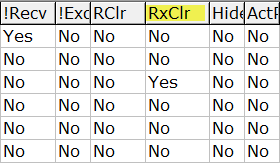
You can now set up identifiers that clear on new repair orders. These are designed for diagnostic testing and quality control. You can add these new identifier values without affecting identifiers on previous transactions. The RxClr identifier flag should be set to “Yes” in order to clear upon repair. This feature is not yet compatible with Repair Quotes.
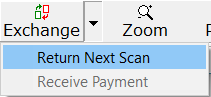
You can now repair or return discontinued items using the Return Next Scan feature. Click Return Next Scan in the Exchange drop down menu to override the substitute on discontinued items.
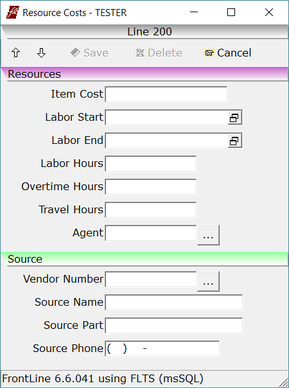
Job Cost now only uses the item cost entered in Resource Costs for Miscellaneous items.
FrontLine 6.6.040- April 2, 2018
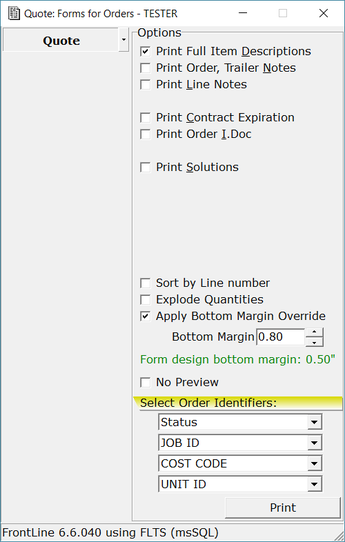
You can now adjust the bottom margin on your forms to make adjustments to print output. In Forms For Orders, the Bottom Margin field overrides the form’s bottom margin settings. When you enter a value here, the output between pages is changed. When Apply Bottom Margin Override is selected, FrontLine saves the margin value on the order for reprinting.

The Import Quote feature now has a sticky option to Create line item notes if stock has no description. When selected, line notes will not be saved for items that already have a description. Alternately, select Create line item notes for all lines.
The Order Totals window now displays a breakdown of Commissionable and Non-Commissionable below the Total. Click the total at the bottom of an order to open this window to view totals and margins.
March 2018
FrontLine 6.6.039- March 15, 2018
If you email recurring bills using eMail All, FrontLine will no longer ask "Did the bills print successfully?" As long as there is no email error, FrontLine will mark the batch as sent.

Last Cost for purchase order line items is now location-specific. If you change the location of an open PO line, the cost may be reset depending on your selection in the Repricing after Location Change option in the Company Setting Discounts, Repricing, Cost, LA.
When you commit inventory to a Vendor Catalog item with price levels, FrontLine will no longer ask "Fulfilled from Stock?"
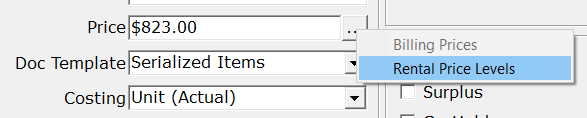
FrontLine now has Rental Price Levels. In the item file, right-click on the ellipses next to the Price field, and click Rental Price Levels.
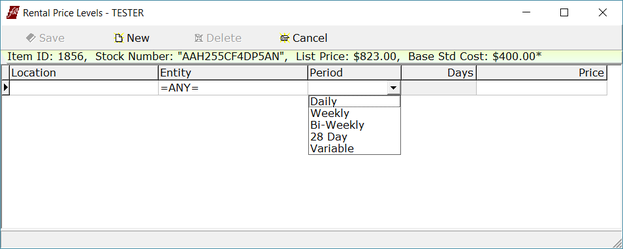
Rental rates can be set for an item at various locations for periods of fixed days, or Variable to set a default billing rate for a bill frequency like months, quarters, or years.
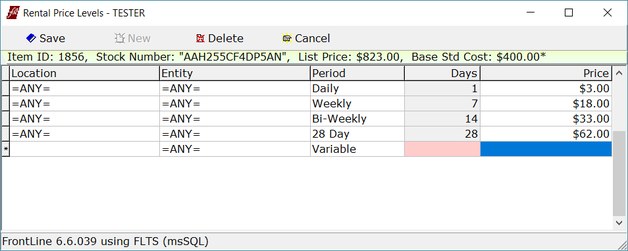
For Long Term Rentals, FrontLine uses the rental price levels to assign the ESet billing price if the rental price level matches the bill frequency. If you use a variable bill frequency (such as monthly), then the Variable rate is assigned.

For Short Term Rentals, there is a new Est Rental column that appears when the Periods column is shown. This column displays the estimated rental total based on the days entered in the Periods column, and can print on forms. For example, if you enter price levels for days and weeks, and 13 periods is entered, FrontLine will estimate the rental price for 1 week and 6 days. FrontLine also looks to offer the best price, so in this example, if the price of 2 weeks is less expensive, the customer will be charged for 2 weeks. If the order is a Short Term Rental then the unit price and total is also set using the estimated rental value.
Changing a Short Term Rental to a Long Term Rental zeroes all the rental line item prices so totals are based on proration of the rental contract ESet.
Changing a Long Term Rental to a Short Term Rental sets line item prices to the Est Rental values.
Changing a Long Term Rental to a Short Term Rental sets line item prices to the Est Rental values.
February 2018
FrontLine 6.6.038- February 15, 2018
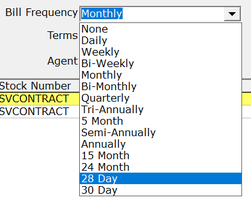
FrontLine has a new 28 Day option for recurring bill frequency.
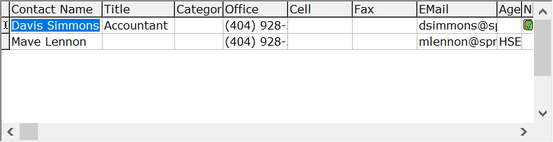
Contacts maintenance now shows a note icon on the line of any contact that has a note.
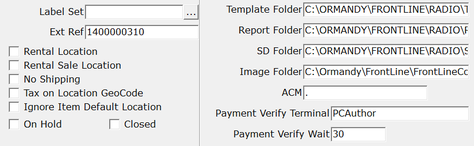
There is now an optional override for Payment Verify Terminal in the Locations record. In Locations maintenance, click the ellipses next to the Label Set field. Enter the payment terminal for credit card payment integration in the Payment Verify Terminal field to override the setting found on the individual workstations. This feature allows you to turn on credit card integration for all workstation in a location. When set for a location, it is not necessary to set the terminal for each workstation.
FrontLine 6.6.037- February 5, 2018
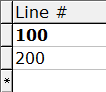
FrontLine now indicates the last line on the order that you changed using bold text for the Line # and Total columns.
January 2018
FrontLine 6.6.036- January 30, 2018
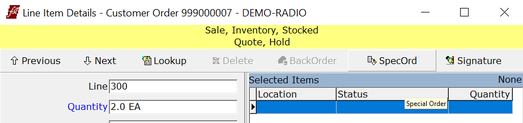
You can now toggle on or off the Special Order selection on quote line items. Select a quoted line and click Details. Click SpecOrd at the top of the Details window to toggle on or off the selection. When an item is special ordered, you can enter associated resource costs in the Resource Cost window.
You can now import unidentified repair units from Mobile Connect into FrontLine.
FrontLine 6.6.035- January 23, 2018
When you write-off a receivable, FrontLine now displays the write-off posted date instead of the invoice posted date in the Applied section of the invoice. The write-off date entered in receivables is displayed as the write-off applied date as well as invoiced date. If you enter no date override, then the invoiced date is left blank, and the applied date is the date and time of the override. The posted date is always the date and time of the override.
FrontLine 6.6.034- January 22, 2018
Miscellaneous items are no longer assigned repair warranties.
FrontLine 6.6.033- January 11, 2018
This release contains only maintenance updates.
FrontLine 6.6.032- January 5, 2018
The Quote Import now imports the item description from the worksheet into the line item note body. This was changed to accommodate extremely long item descriptions.
Return Next Scan is now available even when Isolated Returns is selected in company settings. (Using AvaTax effectively turns on Isolated Returns, and lines created with Return Next Scan are transacted in AvaTax as negative invoices.)
When you auto-gen purchase orders, FrontLine now uses the line increments indicated in company settings. Most customers use line increments of 100.
There is a new sticky option in the Generate Purchase Order window. Select Copy Customer Special Order Line Notes to copy line notes on special ordered items from the customer order to the purchase order. PO line items created using this option will not have demand snapshot notes.
Return Next Scan is now available even when Isolated Returns is selected in company settings. (Using AvaTax effectively turns on Isolated Returns, and lines created with Return Next Scan are transacted in AvaTax as negative invoices.)
When you auto-gen purchase orders, FrontLine now uses the line increments indicated in company settings. Most customers use line increments of 100.
There is a new sticky option in the Generate Purchase Order window. Select Copy Customer Special Order Line Notes to copy line notes on special ordered items from the customer order to the purchase order. PO line items created using this option will not have demand snapshot notes.