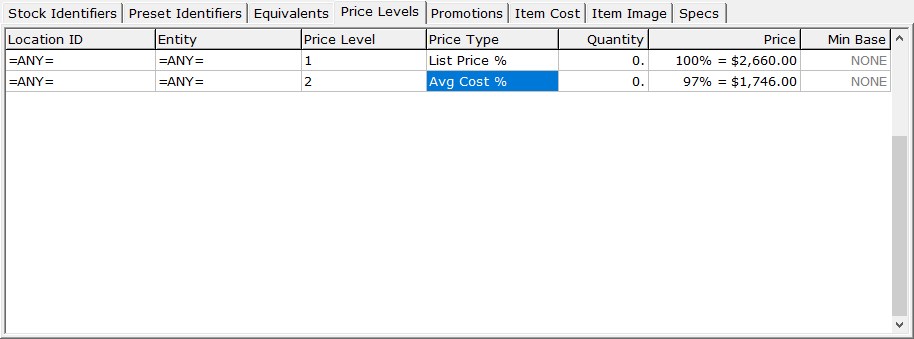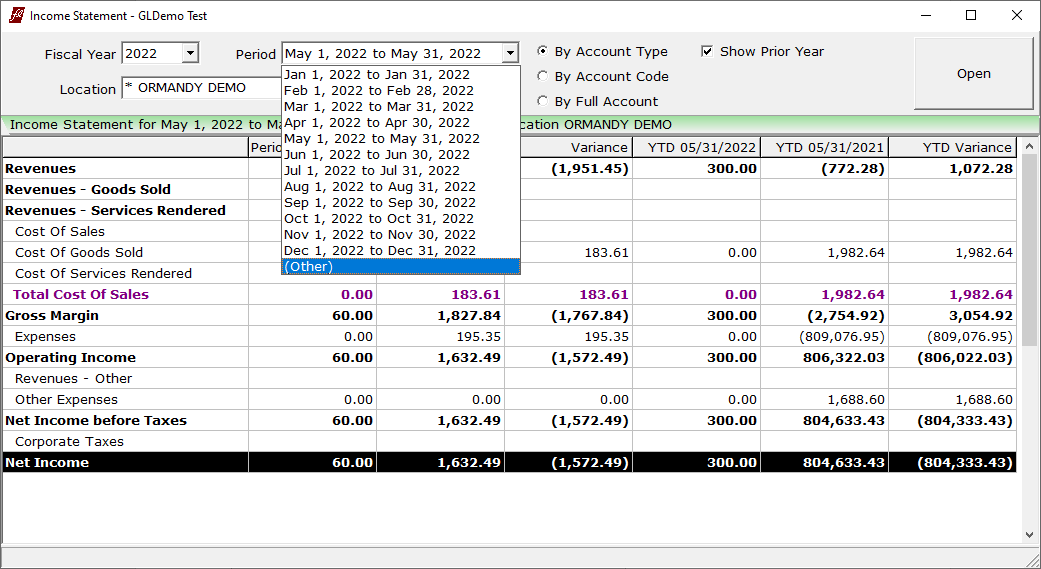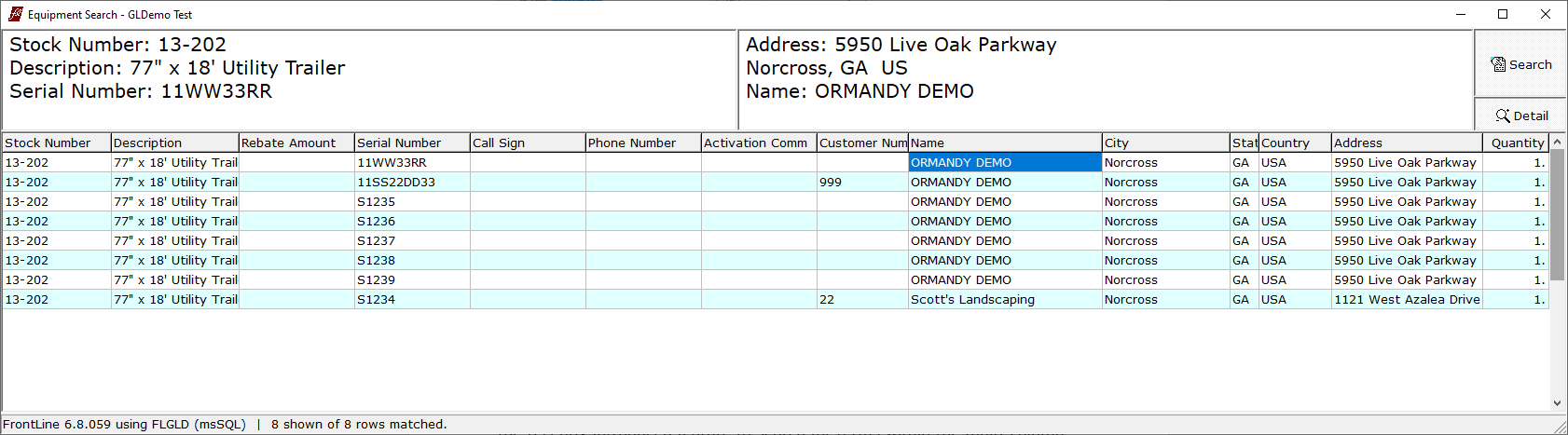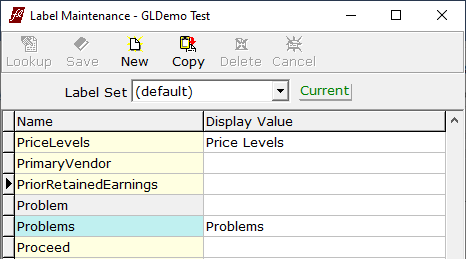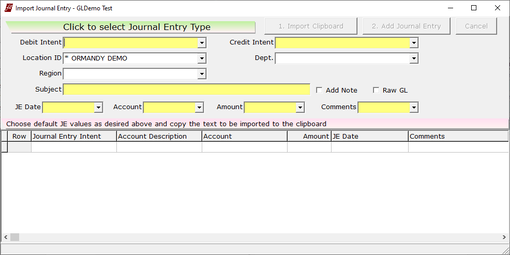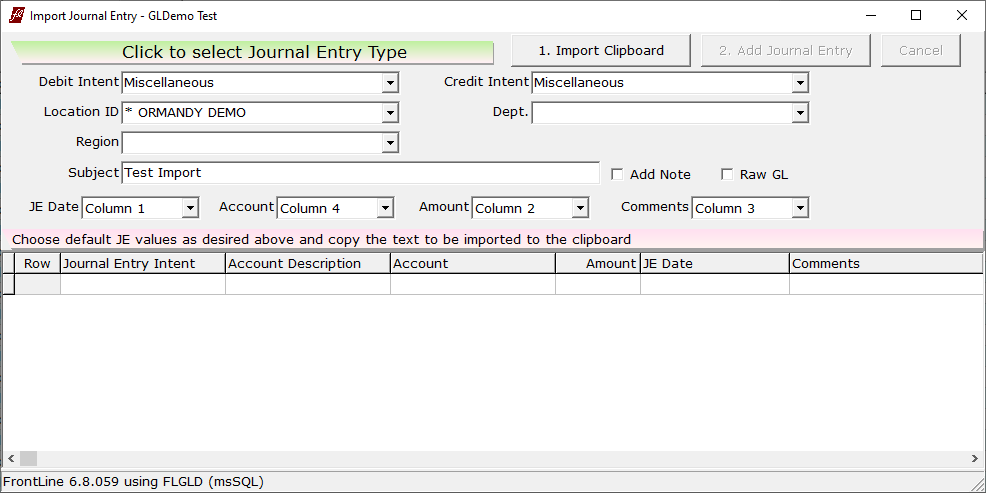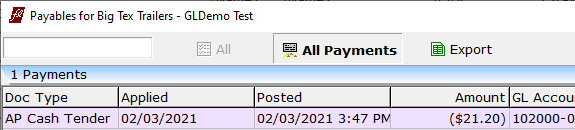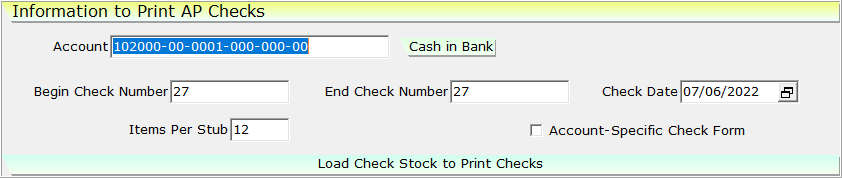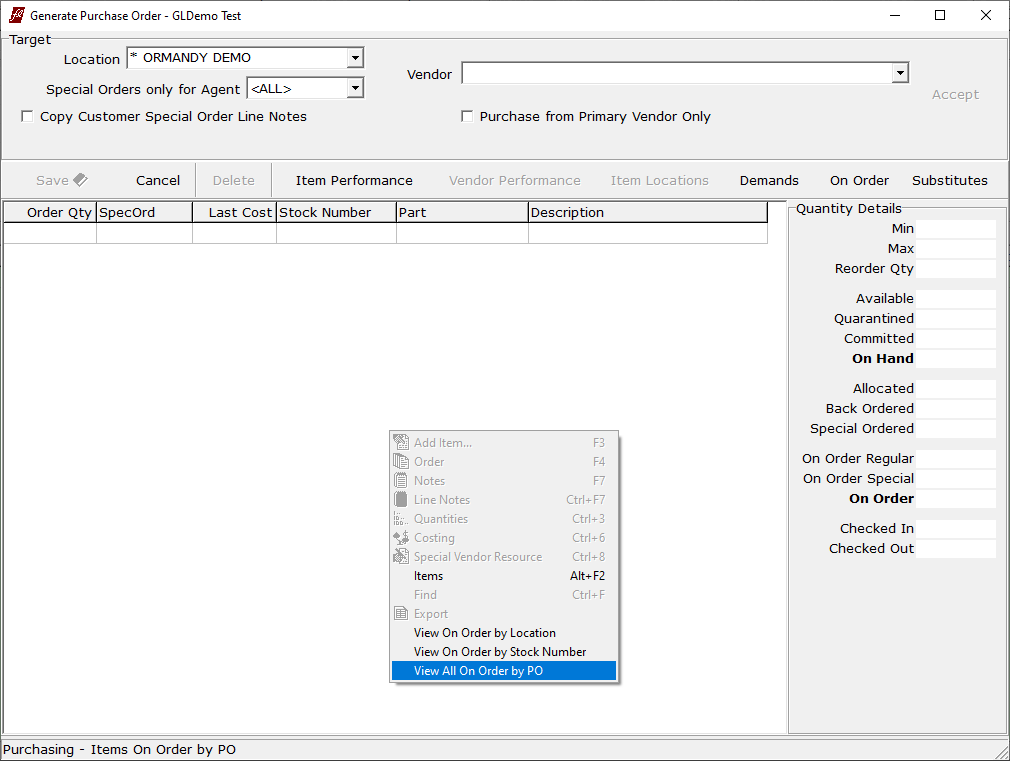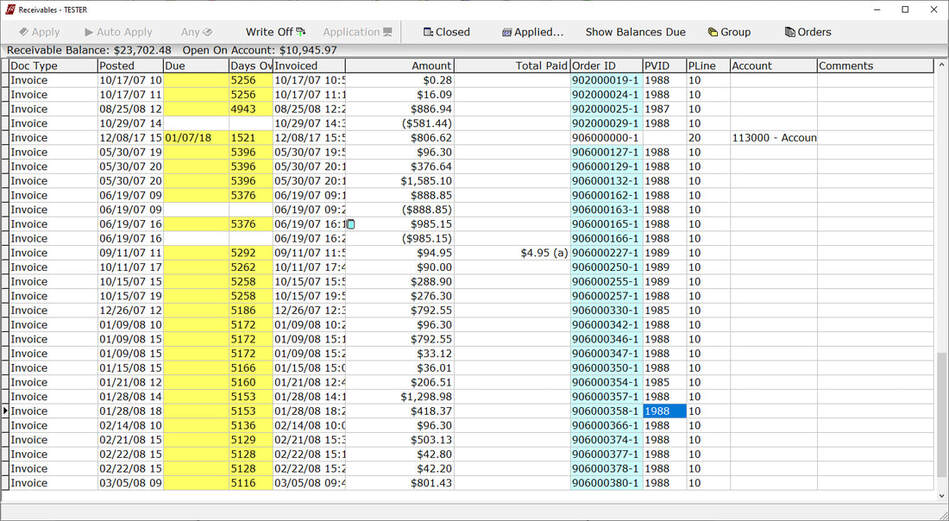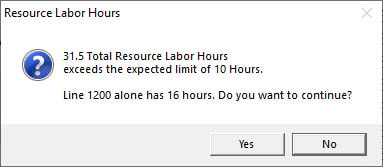2022 Updates
December 2022
FrontLine 6.8.068- December 23, 2022 (AP/GL Version)

The Trial Balance now notifies you of unposted Journal Entries that are excluded. Lines that exclude unposted JEs are marked with an open book symbol in the account column. Right-click and select the context menu option Show All Unposted JE to display these lines below.
FrontLine 6.7.067- December 21, 2022
This release contains maintenance updates.
FrontLine 6.8.067- December 19, 2022 (AP/GL Version)
Price Levels that are viewed in the Items maintenance window now use location-specific costs (using the workstation location) to calculate Price for prices based on percent of cost.
FrontLine 6.7.066- December 19, 2022
Price Levels that are viewed in the Items maintenance window now use location-specific costs (using the workstation location) to calculate Price for prices based on percent of cost.
FrontLine 6.7.062- December 14, 2022
This release contains maintenance updates.
FrontLine 6.8.066- December 13, 2022 (AP/GL Version)
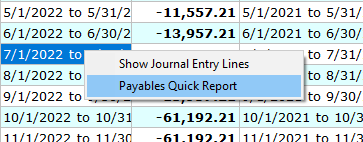
You can now generate a report of payables due at the end of a period from within the Account Inquiry. Point to General Ledger, and select Account inquiry. In Account Inquiry, select a period and right-click to open the context menu. Select Payables Quick Report to generate a report of vendor payables outstanding at the end of the selected period.

When you apply a credit in Payables, FrontLine now prompts for an Applied Date override. Click Commit Application of Credit and the prompt for date override appears.

You can now Pay by EFT when you are doing a write off. In the Select for Payment list, enter the amount of the write off in the Write Off field, and click on another line. The write off amount is displayed, and the Pay by EFT button is active.
FrontLine 6.7.061- December 9, 2022
This release contains maintenance updates.
FrontLine 6.8.065- December 5, 2022 (AP/GL Version)
New Payables now have the Financial Date set to the Vendor Invoice "Invoice" date unless you set an explicit "Financial Date" on the Vendor Invoice.
AP Payments now have the Invoiced date set to the invoiced date of the payable they are applied to.
November 2022
FrontLine 6.8.064- November 30, 2022 (AP/GL Version)

We have changed the order of the financial year columns in Account Inquiry. Now the current year is first, followed by the prior year, and finally two years prior.
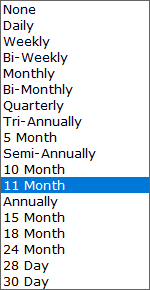
There is a new 11 month option for recurring bill frequency.
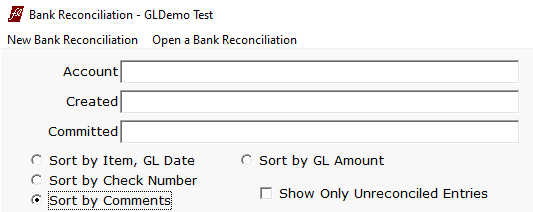
There is now a Sort by Comments option in Bank Reconciliation.
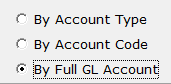
There is a new option in the Balance Sheet to view By Full GL Account.
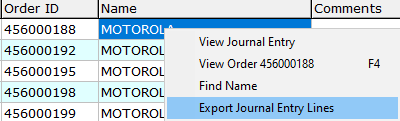
You can now export the Journal Entry lines of an Account Inquiry. Right-click on the JE lines and select Export Journal Entry Lines.
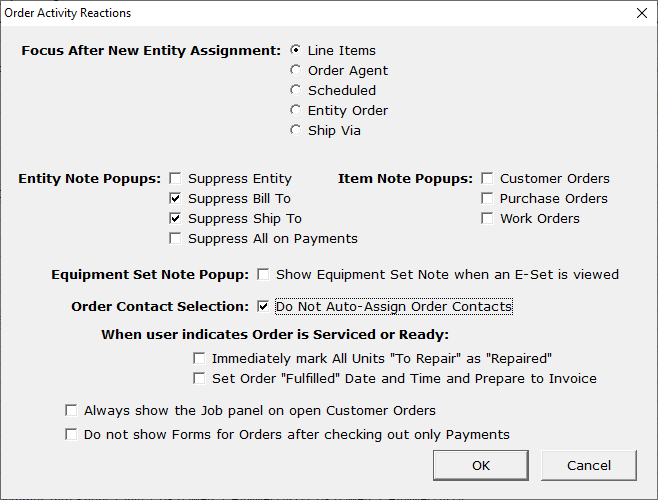
There is a new Company Setting to turn off the automatic selection of order contacts when creating customer orders. In the Company Setting for Order Activity Reactions, click the ellipses in the value field to open the Order Activity Reactions dialog box. Select Do Not Auto-Assign Order Contacts to activate this feature.
FrontLine 6.8.063- November 15, 2022 (AP/GL Version)
Cash Drawer Reconciliation now provides Details about all tender types, not only Cash and Checks.
FrontLine 6.8.062- November 11, 2022 (AP/GL Version)

You can now select to include unposted journal entries in Account Inquiry, rather than having them included by default. Select Include Unposted JE to include these. Unposted Journal Entries in the list of JE Lines below are marked with the open book icon on the right side of the Account column, and counted in the title of that list when present.
FrontLine 6.8.061- November 4, 2022 (AP/GL Version)
When you view results in Equipment Search, you can now prioritize seeing the full description on lines. Click in the Description column to widen it and remove most other columns so that only the Stock, Description, first Identifier column, and Customer/Vendor Name columns remain.
October 2022
FrontLine 6.8.060- October 24, 2022 (AP/GL Version)
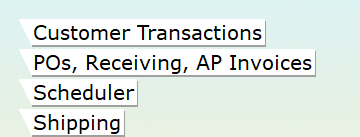
The Purchasing & Receiving selection in the Welcome window has been renamed. This selection is now POs, Receiving, AP Invoices instead.
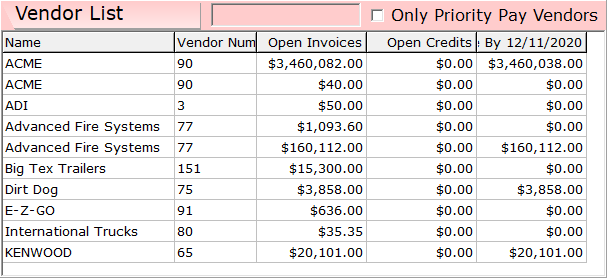
You can now filter vendor names in Payables. In the Payables window, the vendor list on the left now has a filter field in the header.

There is also a new filter in the Payables window. In the Vendor window, click Payables, and select All Payments. On the left, there is a filter field in the header to search the account, amount, and comments of payments.
Recurring Billing Output now has a sticky option to print the units covered by the contracts on the bill. This is on by default, and you must have your form adjusted to show these details if they did not before. If you unselect this checkbox, the unit details will not show on the recurring bill.
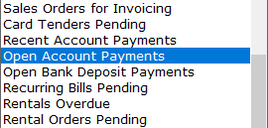
Customer Order Lookup has a new special Search By entry Open Account Payments. Select to find open payment orders.
FrontLine 6.7.060- October 21, 2022
This release contains maintenance updates.
FrontLine 6.7.059- October 17, 2022
This release contains maintenance updates.
FrontLine 6.8.059- October 14, 2022 (AP/GL Version)
Bank Reconciliation now shows the GL Codes of the accounts along with the descriptions in the menus and header.
The Income Statement now offers a By Full Account option.
Note that this output cannot be compared to a budget due to granularity differences.
Note that this output cannot be compared to a budget due to granularity differences.
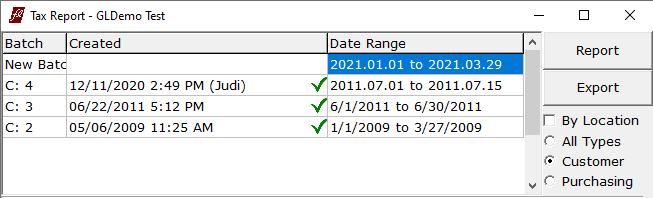
There is a new optional Customer vs Purchasing selection in Tax Report batch creation. This is primarily for Canadian sites.
FrontLine 6.8.058- October 5, 2022 (AP/GL Version)
The Income Statement now has options to show the prior year and to compare to the budget. Select Show Prior Year to add prior year values and variances to the original view.

Select Compare Budget to compare the selected Period and YTD to the budget. The Compare Budget selection is available on the Income Statement when you select By Account Code, select a defined accounting period (not Other), and a budget exists for that period.
September 2022
FrontLine 6.8.057- September 29, 2022 (AP/GL Version)
FrontLine has added ledger account types Revenues – Goods Sold, and Revenues – Services Rendered, to refine the Income Statement.
The Income Statement now has Variance columns for the Period and YTD. You can view Journal Entries for open accounting periods, custom inquiry (Other) periods, and YTD periods.
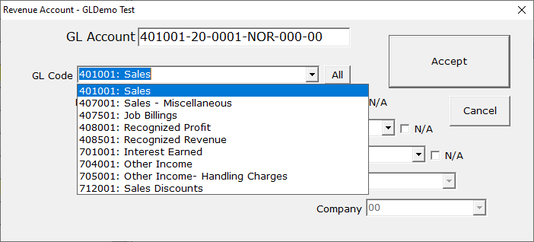
Ledger Account drop-down lists now show the GL Codes before the Description text.
You can now view the the GL account number when reviewing Journal Entries shown below "Account Inquiry" and "Trial Balance" inquiries.
The Assigned Price special identifier is now available in Line Item Details when you are returning and adjusting in units.
Equipment Search now has a detail view that you can toggle. Select Details to open more equipment and entity information in selectable text above the grid.
Lookups now have a Starts with selection for search by selections that have an asterisk. By default, Search By selections with an asterisk are searching anywhere in multiple fields. For example, Name* searches anywhere within Name 1, Name 2, and Name 3 fields for matching text. Selecting Starts with changes the search to look at the beginning of Name 1, Name 2, and Name 3 fields.
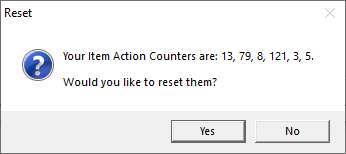
The Item Action window automatically picks the option you choose most frequently, so you can select it with the Enter key or Spacebar. If your Item Action default selection is not the button you would like, you can now reset your Item Action counter. Right-Click on the Cancel button in Item Action and choose Reset to clear your previous selections.
FrontLine 6.8.056- September 12, 2022 (AP/GL Version)
|
You can now relabel "Current Retained Earnings" and "Prior Retained Earnings" in the Balance Sheet and Trial Balance outputs.
|
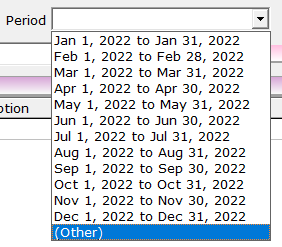
You can now select a custom date range in the Income Statement and Trial Balance. Select Other at the bottom of the Period drop-down list to select a custom date range, or key F2 to access the same selection.

You can now select to view a Location in Account Inquiry.
|
You can now Import Journal Entries.
1. In the Journal Entries window, click New Journal Entry, and select Import Journal Entry. 2. The Import Journal Entry window opens. 3. Choose default Journal Entry values. Enter a value for the yellow fields- Debit Intent, Credit Intent, and Subject. Other fields are optional. |
|
4. For the JE Date, Account, Amount, and Comments, use the drop down arrow to select which column on your spreadsheet contains this info.
5. Once all the columns are selected, the Import Clipboard button becomes active. Copy your spreadsheet to your clipboard, and click Import Clipboard. The data from your spreadsheet appears in the grid below. 6. Review the import, and click Add Journal Entry to create the Journal Entry in FrontLine. This Journal Entry will not post automatically, so you can edit or cancel it. |
August 2022
FrontLine 6.8.055- August 26, 2022 (AP/GL Version)
This release contains maintenance updates.
FrontLine 6.8.054- August 22, 2022 (AP/GL Version)
There are several updates to the Journal Entries window.

- Expired JE Templates are now disabled on the list and labelled as disabled.
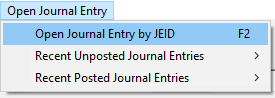
- There is a new Open Journal Entry by JEID selection in the Open Journal Entry selection. This used to be accessed only by keying F2.
- Changing the JE Date in the top section now offers to apply this date as the JE Date of all the JE Lines.
- Hold down the Ctrl key while clicking a template entry from the New Journal Entry from Template list to open the template itself.
In the Payables window, the filter text now also searches the PO#, Amount, and Discounted Amount. Type a value in the blank filter field on the left above the payables list to filter the lines displayed.
FrontLine 6.7.054- August 22, 2022
This release contains maintenance updates.
FrontLine 6.8.053- August 15, 2022 (AP/GL Version)
This release contains maintenance updates.
FrontLine 6.8.052- August 5, 2022 (AP/GL Version)
Receivables Statements now offers an EMail Statements interactive function in the context menu to send qualified statements by email. You can create email template files to auto-generate the email subject and message body. For example, if you create email templates named ReceivableStatements.eml and ReceivableStatements30.eml, then the second template is only used for statements where the maximum past due is at least 30 days. Contact [email protected] to set up email templates based on the number of days past due.
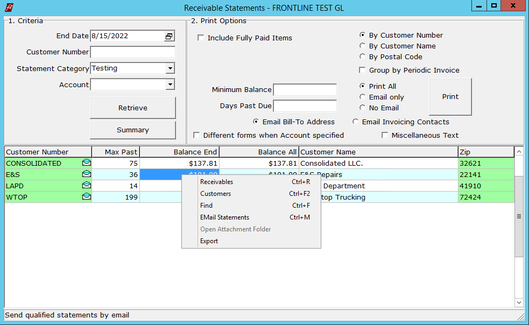
To use the new email statements feature:
- Set up email templates with different text depending on the lateness of the latest bill.
- After generating statements, in the Print Options, select to Email Bill-to Address (the email on the bill to address) or Email Invoicing Contacts (the Bill To address contacts that have the Invoicing flag selected).
- Right-click and select EMail Statements.
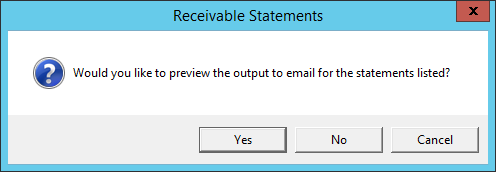
- FrontLine asks if you would like to preview statements. Click Yes to open all the statements in a preview window.
- Click Next at the top to page through each statement in the batch. After preview, click the X in the top right to close the preview window.
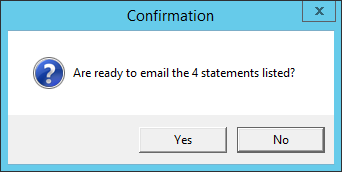
- FrontLine asks if you are ready to email statements. Click Yes.
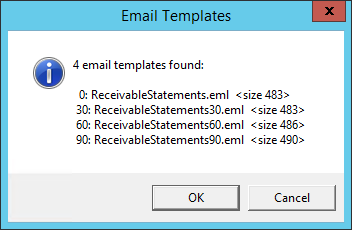
- FrontLine tells you all the email templates it has found. Click OK to continue.
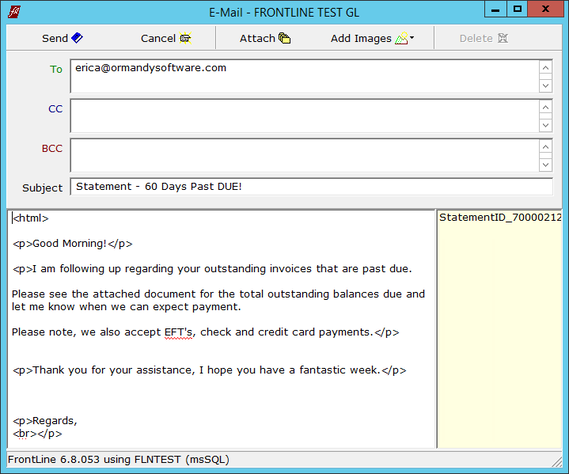
- FrontLine generates an email for each statement, using the template that matches its oldest receivable. Here you can alter the email text, change the recipients, add additional attachments, or click Cancel to skip sending the email.
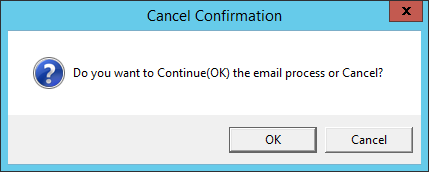
- If you click Cancel, that email is not sent, and FrontLine asks if you would like to cancel the process or continue. Click OK to continue to the next email.
- If you click Send, FrontLine sends the email via your mail relay, and then generates the next email for review.
- Once all the emails are sent, FrontLine completes the process with a message telling you the number of receivables that were sent.
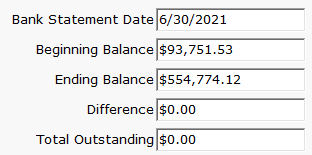
Bank Reconciliation now provides a Difference display in the top section. This difference is the Bank Ending Balance minus the calculated Ending Balance.
Recurring AP now refreshes its list of invoices after a recurring AP template is modified.
FrontLine 6.7.053- August 12, 2022
This release contains maintenance updates.
FrontLine 6.7.052- August 11, 2022
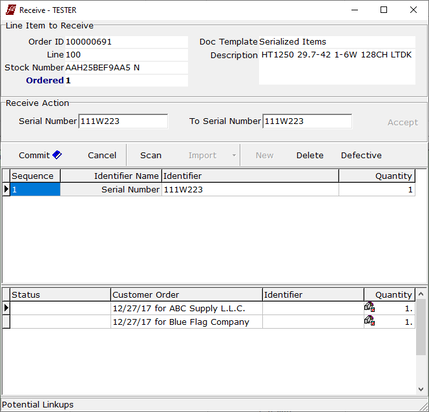
When receiving backordered items, the Receiving window now sorts the backorders by Order Scheduled date (if any) then Order Placed date.
July 2022
FrontLine 6.8.051- July 29, 2022 (AP/GL Version)
This release contains maintenance updates.
FrontLine 6.8.050- July 27, 2022 (AP/GL Version)
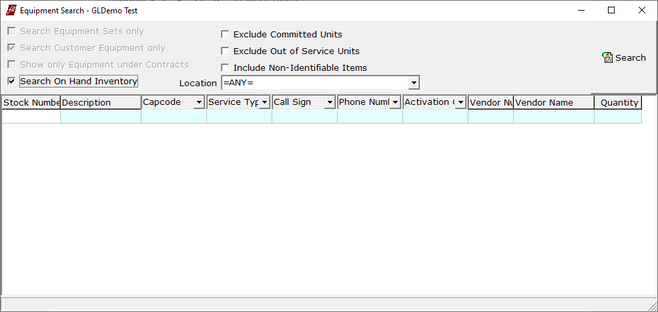
Equipment Search has a new option to Search On Hand Inventory. This selection includes a Location filter. Search results do not show address columns, and Vendor replaces Customer for search input and output.
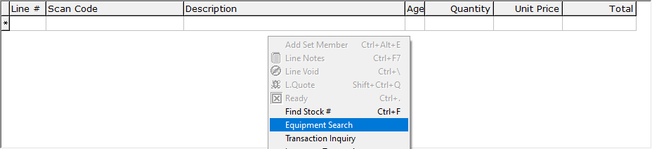
Equipment Search can now be opened from the Customer Order window. Right-click on the line items, and select Equipment Search to open Equipment Search with the Search On Hand Inventory option preselected and the order line location preset in the Location filter.
FrontLine 6.8.049- July 18, 2022 (AP/GL Version)
The Budgets feature is now available. Contact [email protected] to set up budgets.
Purchase Freight Charges that are assigned to a specific tangible line item on a purchase order no longer display a ready checkbox because they are checked in along with their associated tangible line item.
Equipment Search now searches for the text you enter anywhere in the identifier value if you are searching a multi-value identifier. Assigned Price identifier is now included in the Identifier type selector drop-down in Equipment Search.
FrontLine 6.7.051- July 29, 2022
This release contains maintenance updates.
June 2022
FrontLine 6.8.048- June 28, 2022 (AP/GL Version)
You can now use prior check numbers that have been skipped when printing checks. FrontLine verifies that the begin check number and number of checks to be printed fit in the range of the skipped checks.
FrontLine 6.8.047- June 24, 2022 (AP/GL Version)
Manual journal entries now have only five JE Types to be selected: Payroll, Depreciation, Miscellaneous, Accrual, Beginning Balance
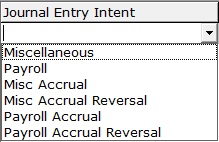
Also, manual Journal Entry Lines may have one of six Journal Entry Intents: Miscellaneous, Payroll, Miscellaneous Accrual, Miscellaneous Accrual Reversal, Payroll Accrual, Payroll Accrual Reversal

In Recurring AP, right-click on Show Due within to toggle between the Next Week and the Next 30 Days.
In Payables, if you list multiple vendors together in the Select for Payment list, these are now sorted by Vendor Number before Due Date.
When paying payables, the Account selected is now sticky per user and per Check/EFT/Card.
NOTE: you must reset the sticky items per stub value for check printing again.
NOTE: you must reset the sticky items per stub value for check printing again.
You can now export the Bank Reconciliation. Right-click in the Bank Reconciliation and select Export.
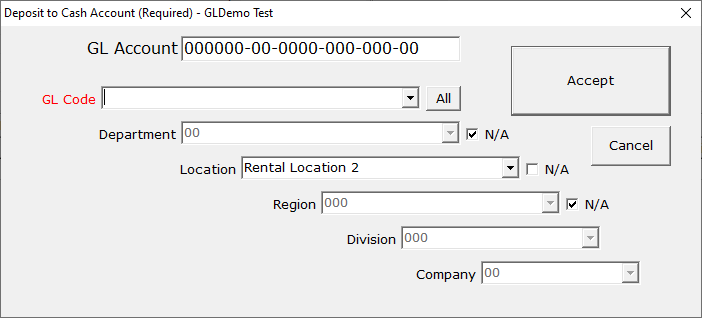
The new Bank Deposit Batch function in the Customer Orders window now provides the GL Account selector for you to choose a bank account.
The context menu available in the Generate Purchase Order window now offers three quick reports. In Purchasing, select to Autogen purchases. You don't need to select a vendor or create purchase suggestions to use these views. Right-click in the grid to select:
- View On Order by Location for Items On Order by Location
- View On Order by Stock Number for Items On Order by Stock Number
- View All On Order by PO for Items On Order by Purchase Order
FrontLine 6.8.046- June 15, 2022 (AP/GL Version)
When you make a manual Journal Entry, after you select an Intent for a journal entry line, later journal entry lines you enter default to the same Intent if you don’t select another Intent.
You can now change the date FrontLine uses to calculate the next template journal entry. When a Journal Entry that was created from a template is posted, the JE Date of this new Journal Entry is saved as the last date used on the template. Then, the next time you create a Journal Entry from this template, FrontLine can use this date as a base for the date interval instead of the original JE Date of the template. FrontLine will ask you to confirm which base date to use.
When an Income Statement is produced By Account Code, you can double-click the value in a Period column to view the Period Journal Entries for that Account in that Period if the period is closed. This can also be accessed with a right-click.
The export of the Payables list now includes Terms (of the payable) and Vendor Number.
Includes maintenance updates added in 6.7.050
FrontLine 6.7.050- June 14, 2022
This release contains maintenance updates.
March 2022
FrontLine 6.7.049- March 30, 2022
If the Job panel is open on an order but no job is assigned, when you checkout, FrontLine will remind you, asking "Do you want to continue without assigning a Job?"
Security has been added for Third Party selections in the Welcome window. All Third Party entries except "Send POs to MOL" now require a Modify permit for the Third Party Access class.
The Jobs drop-down in the customer orders window now includes both the Bill-To and Ship-To customers in the selection list.
Security has been added for Third Party selections in the Welcome window. All Third Party entries except "Send POs to MOL" now require a Modify permit for the Third Party Access class.
The Jobs drop-down in the customer orders window now includes both the Bill-To and Ship-To customers in the selection list.
FrontLine 6.7.048- March 16, 2022
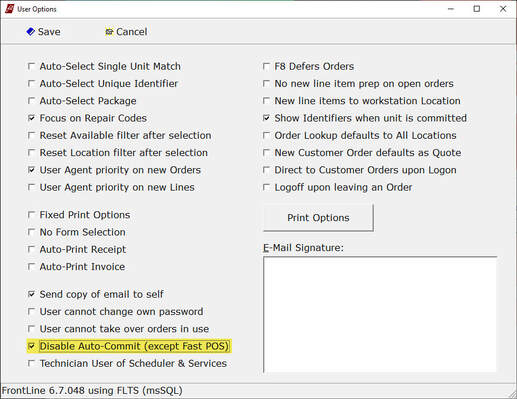
There is a new User Option to override automatic committing of inventory to lines added to orders. If the company setting for auto-commit is turned on, and your user has this option selected, when you add lines to orders, inventory will not commit automatically. FrontLine will override auto-commit unless you are on a point of sale workstation creating a counter sale transaction.
- Point to Setup and click Security.
- In the System Users window, select the user you would like to edit and click User Options in the top toolbar.
- In the User Options window, select Disable Auto-Commit (except Fast POS).
February 2022
FrontLine 6.7.047- February 24, 2022
The Receivables window now displays the Periodic Invoice ID in a column. This replaces the Invoice Sequence column. The invoice sequence is now displayed along with the Order ID, after a hyphen. When exported, the columns for Order ID and invoice sequence are separate.
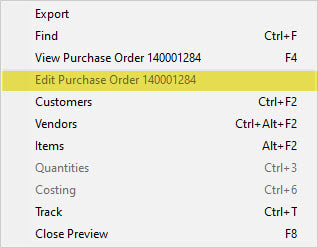
You can now drill down to edit an order from a diagnostic report. Right-click to open the context menu, and click Edit Order to open the order for editing. This function appears in the context menu when there are columns on the report for Order ID, Order Type, and Order Status. The order status must be Open and not In Use, and you must have permissions to open the order.
FrontLine 6.7.046- February 11, 2022
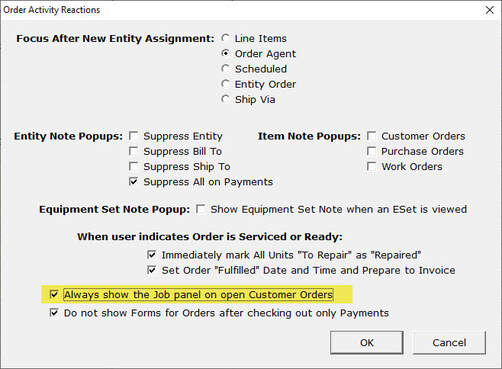
There is a new Company Setting to display job details on all customer orders.
- Point to Setup and click Company & Stations.
- In the Company Settings find Order Activity Reactions and click the ellipses in the Value column to open the Order Activity Reactions window.
- Select Always show the Job panel on open Customer Orders. When selected, all customer orders will show the Job details by default.
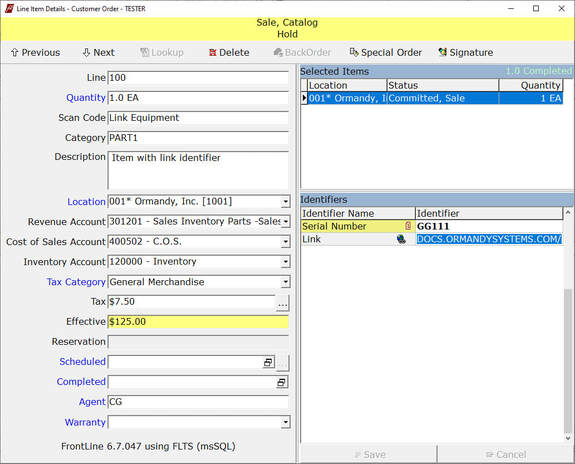
You can now open an identifier link in Line Item Details. Simply click the identifier type while holding down the Ctrl key, and the linked file or webpage opens.
January 2022
FrontLine 6.7.045- January 25, 2022
FrontLine can now send email compositions to a web browser window to be mailed via a Google Workspace or Gmail account. Your Return EMail address in System Users must correspond to your Google address, and you will have to log in to your Google account in the browser if you haven't already.
FrontLine opens an email composition window in the browser with the recipients, subject, and body text, and provides a box that you can drag and drop on the browser to add all the attachments. For multiple emails, like recurring billing, you will have a separate email composition window open for each email in the batch.
To use this method instead of SMTP, the Mail Relay in Locations should be set to:
https://mail.google.com/mail/u/%0:s/?fs=1&tf=cm&source=mailto&su=%1:s&to=%2:s&cc=%3:s&bcc=%4:s&body=%5:s
FrontLine opens an email composition window in the browser with the recipients, subject, and body text, and provides a box that you can drag and drop on the browser to add all the attachments. For multiple emails, like recurring billing, you will have a separate email composition window open for each email in the batch.
To use this method instead of SMTP, the Mail Relay in Locations should be set to:
https://mail.google.com/mail/u/%0:s/?fs=1&tf=cm&source=mailto&su=%1:s&to=%2:s&cc=%3:s&bcc=%4:s&body=%5:s
FrontLine 6.7.044- January 5, 2022
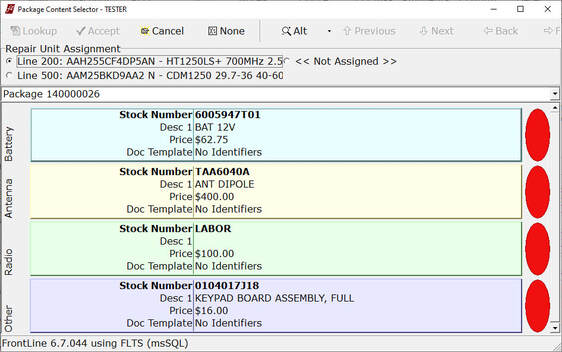
You can now add multiple parts to a service order using a Bill of Materials. The Bill of Materials Package Content Selector window includes an option to link with one click all the parts selected to a repair unit on the order.

You can now set a Maximum resource costs labor hours per order. When the order has more resource cost labor hours assigned than the maximum, you will see a warning when invoicing.
- Point to Setups and click Company & Stations.
- In the company settings filter at the bottom of the window, type “max” to filter for the Max Resource Labor Hours setting.
- In the Value field, enter the maximum number of labor hours per order you would like to allow in resource costs.
- FrontLine notifies you before checkout if the total hours in Resource Costs exceeds this threshold, and directs you to the line with the largest number of hours.
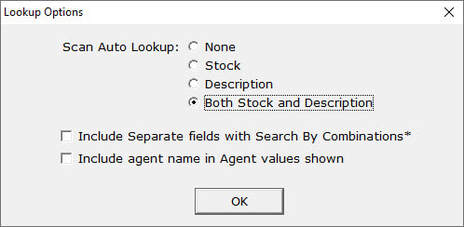
There is a new option to look up items by stock number and description. FrontLine will search both stock number and description for matches when you type into the ScanCode field and when you click the Item Lookup button.
- Point to Setups and click Company & Stations.
- In the company settings filter at the bottom of the window, type “lookup” to filter for the Lookup Options setting.
- Click the ellipses in the Value column to open the Lookup Options window.
- For Scan Auto Lookup, select Both Stock and Description.
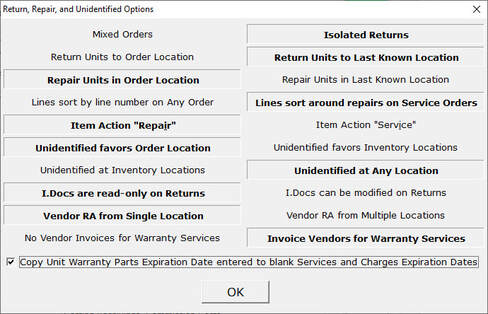
There is a new feature to copy warranty dates into additional fields when entering warranties. When selected, this option copies the parts expiration date entered by the user to services and charges expiration dates if the other expiration dates are blank and the standard warranty for the item includes coverage for services or charges.
- Point to Setup and click Company & Stations.
- In the Company Setting Return, Repair, Unidentified, click the ellipses in the Value field to open the Return, Repair, and Unidentified Options window.
- Select the checkbox to "Copy Unit Warranty Parts Expiration Date entered to blank Services and Charges Expiration Dates"
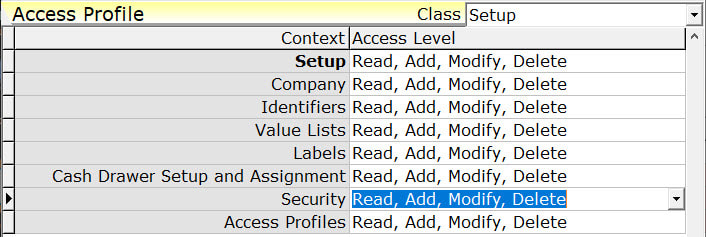
You can now change User Options and Access Profiles in the System Users window without needing to log in as the system administrator. Assign a Modify permit for the Security context in the Setup class to give this permission to users.
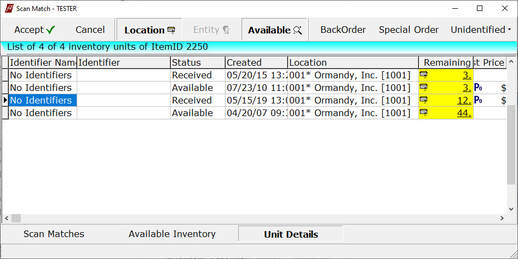
You can now sort the item locations view in the Scan Match window. In Scan Match, click Locations. Sort the grid by clicking column titles.
You can now delete the Terms on Vendor Invoices to manually set the Invoice Date and Due Date for special cases. If terms are present, FrontLine determines the Due Date based on the Invoiced Date.
The Desc1 field in Items Maintenance has been expanded to 160 characters. Use this to add longer descriptions without needing Desc2 and Desc3.