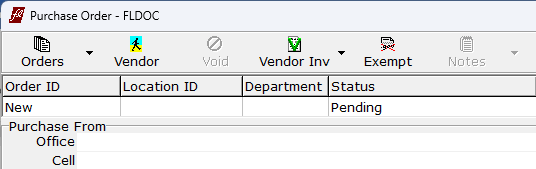April 2024
FrontLine 7.0.060- April 1, 2024
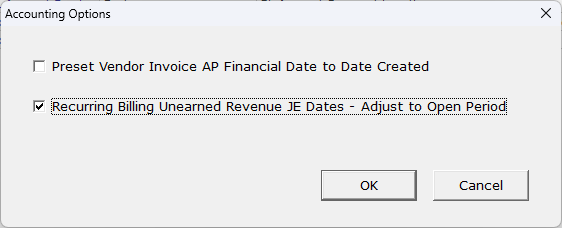
There is a new company setting that is used to automatically adjust the date on journal entry lines to the next open accounting period if a date falls into a period that is Closed or AR Closed. This is needed when recurring bills are generated for the past.
- To use this feature, go to Setup/Company & Stations.
- In Company Settings, find Accounting Options, and click the ellipses in the Value column to open Accounting Options.
- Select the option Recurring Billing Unearned Revenue JE Dates – Adjust to Open Period. When selected, FrontLine will automatically adjust the dates on these JE lines to the next open period. If not selected, the journal entry will not post to the closed period, giving you the option to open the closed period before posting it, or to adjust the dates manually.
The Department selector is now available in Purchasing when departments are in use. You can select the department for the entire order, or for individual lines. Departments assigned at the line level override the order department. Department is only required for purchasing line items that have a Revenues or Expenses GL Code type.
The Jobs feature has been renamed. It will now be referred to as Projects.
This is a change in name only. There are no functional changes.
This is a change in name only. There are no functional changes.
March 2024
FrontLine 7.0.059- March 27, 2024
You can now print duplicate stubs when using a Check-Stub-Stub format check stock. When using Pay Now by Check, select Duplicate Stubs to enable check-stub-stub output. This also requires a different APChecks form vs the single stub output.
FrontLine 7.0.058- March 22, 2024
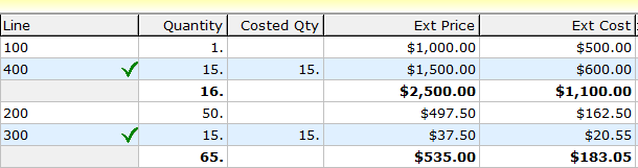
Project Details now shows "Costed Qty" in a separate column. This value is bold when it differs from the line quantity, and is used it to calculate the extended cost and variances. You will see this discrepancy when the company setting to Cost Special Order Intangible sales at Purchase Quantity is selected and when purchase quantity is different from sale quantity.
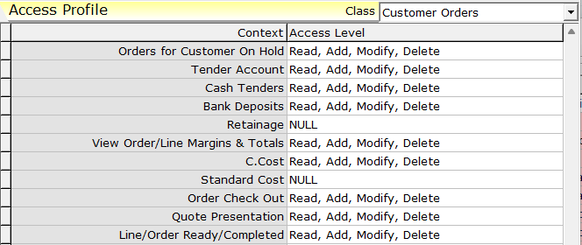
There is new security for Standard Cost in the Customer Orders class. If a user has a NULL or "None" permit value for this context, then they will no longer see the Standard Cost Column menu entry when they click the Cost button in the bottom toolbar of the Customer Order window. Also, if the user has a NULL or "None" permit value for the C.Cost security context, then the C.Cost Column menu entry does not show up.
FrontLine 7.0.057- March 18, 2024
This release contains maintenance updates.
FrontLine 7.0.056- March 14, 2024

FrontLine now requires both BaseLink URL and Customer Portal URL Company Settings to activate the ability to publish forms to Customer Portal and to check for these forms when voiding orders.
Recurring Billing now copies the Equipment Set’s Identifier Document (S.Doc) to the Recurring Bill for easy reference. This identifier is not editable on the recurring bill or their refunds.
FrontLine 7.0.055- March 12, 2024
The FrontLine image viewer now preserves aspect ratio when it resizes the image. Double click on the image to scale the image to the window size.
FrontLine 7.0.054- March 5, 2024
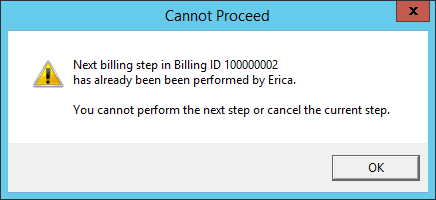
Recurring billing now checks for other users completing the same recurring billing batch. This will prevent 2 users from completing or cancelling the same recurring billing step, creating duplicates or other discrepancies. If you try to continue a batch that someone else has cancelled, or cancel a batch that someone else has continued, you will get a warning message. Close recurring billing and reopen it to open the batch at its most current stage.
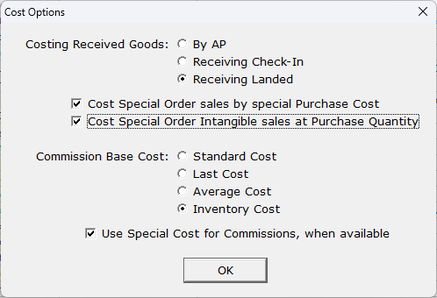
There is a new cost option for special order intangible items. In the Company Setting Cost Options, select to Cost Special Order Intangible sales at Purchase Quantity. Selecting this option will divorce special order costs for intangibles like services and charges from changes to the quantity on the customer order. For example, if you special order labor for 1 hour, the costs automatically flow to the customer order. Then, if you change the labor quantity on the customer order to 3 hours, the special ordered labor cost will not recalculate based on a quantity of 3. The costing method on these special ordered intangibles is SpecialPQ, indicating special purchase quantity.
Item Category Accounts has been enhanced to require the following accounts: Income, Inventory, COS, Clear Inv, AP Discrep, Phys Adj Offset. And these accounts are no longer shown: Inv Drop Ship, Clear RA, Clear Exch, Repair Exp, Vendor Refund, Labor Reimburse, Allow Damage.
The Job Details now include repair unit line items, even though these lines do not affect job costs. This will give you access to repair line details in the Job dashboard.
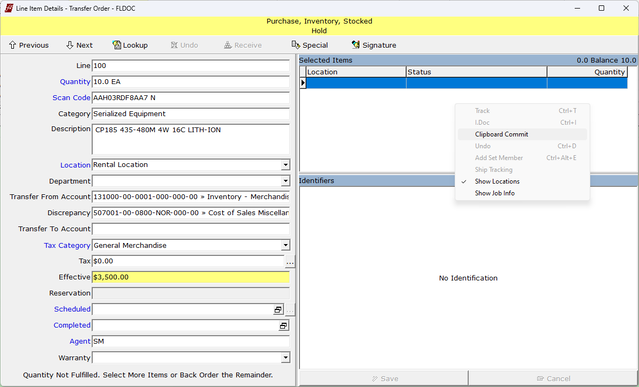
You can now commit inventory to orders using your clipboard.
- When committing uniquely identifiable items, copy the list of primary identifiers, such as serial numbers, from a spreadsheet column or text file.
- Then, in Line Item Details, right-click in the Selected Items section and select Clipboard Commit.
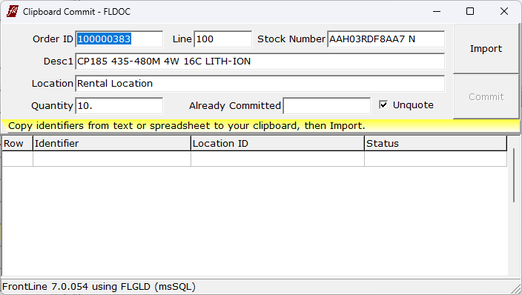
- The Clipboard Commit window opens. Click Import to import the items from your clipboard, and validate them.
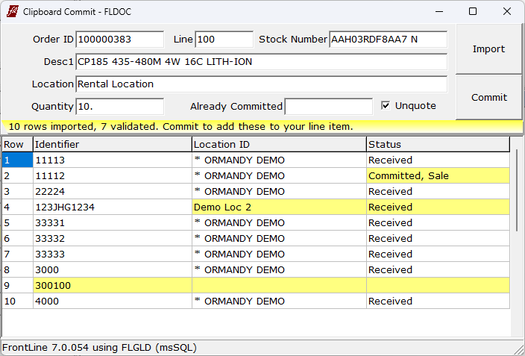
- If one of the items on your clipboard is not validated, it will be highlighted in yellow for you to review. Validation may fail if the item is not at the line location, already committed or sold, or does not exist in FrontLine. Click Commit to commit the validated inventory.
February 2024
FrontLine 7.0.053- February 27, 2024
In a vendor's Payables, and the Payables Dashboard, the list of payables can now be sorted by clicking column titles. When All Payments is selected, the list of payments can be sorted too. The “Pay Now", "Write Off" and "Doc Type" columns are not eligible for sorting.
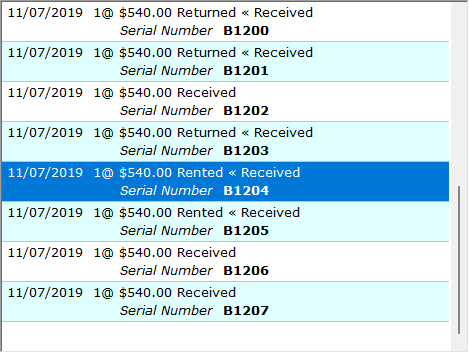
The unit detail list in Inventory Valuation now shows the current status followed by the status at evaluation if they differ. This makes it easy to see the current status of rented inventory. For example, in this picture the selected unit shows the current status is Rented, and the valuation is from when it was Received.
FrontLine now shows JPEG (JPG), PNG, GIF, and BMP local images referred to in Identifier Documents directly in its internal image viewer.
The special report for the System Administrator that finds transactions missing journal entries now includes recurring bills.
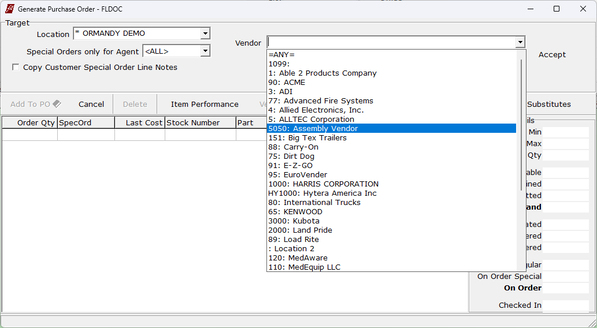
The drop-down lists of vendors now sort by vendor name before vendor number.
FrontLine 7.0.052- February 9, 2024
This release contains maintenance updates.
January 2024
FrontLine 7.0.051- January 31, 2024
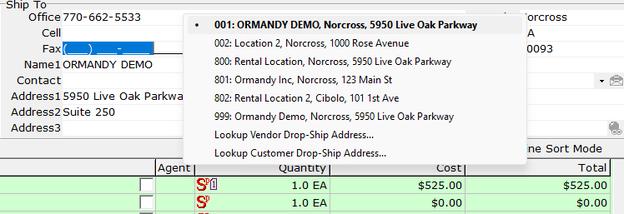
You can now drop-ship a Purchase Order to another vendor’s address. Right-Click in the ship-to address and select Lookup Vendor Drop-Ship Address to select a vendor ship to address. You can also select Lookup Customer Drop-Ship Address to drop ship to a customer.
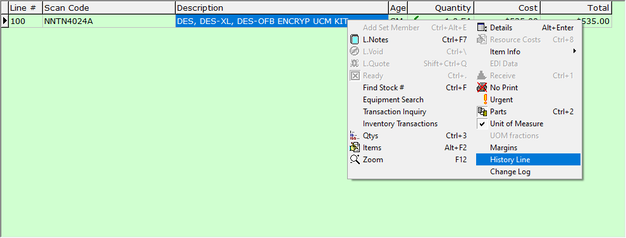
You can now mark a PO line as History if it was already accounted for on a vendor invoice in a previous system. The full quantity on the line item must be received to do this. Right-click on the PO line and select History Line to mark a line as historical. Marking a line item as history appears on the change log. Once marked as history, these lines are excluded from some reports, such as Purchases Received without AP and Vendor RAs without AP.
You must have Read, Add, Modify, Delete security for the Payables security context to access the History Line function.
FrontLine 7.0.050- January 26, 2024
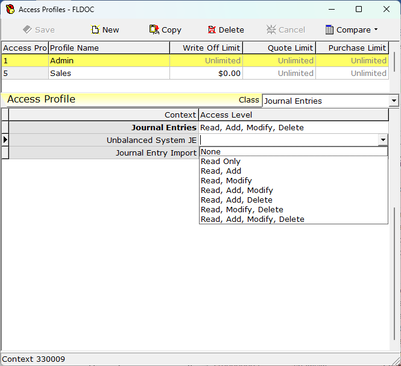
There is a new security context in the Journal Entries class called Unbalanced System JE. Give security to this context to allow a user to change the amount and account on an unposted unbalanced system-created journal entry.
FrontLine 7.0.049- January 16, 2024
The Journal Entry Lines export in Trial Balance and Account Inquiry now includes the OrderRef, Location, Department, and JE Created date of the JE Lines.

There is now a column for OrderRef that displays the reference order (for example, the PO number when looking at payables). This field appears in the Journal Entry lines of the Trial Balance and Account Inquiry if the window is wide enough.
In AP Inquiry, the reports Purchases Received without AP and Vendor RAs without AP now show anywhere the Vendor Invoice quantity does not match the PO or V-RA quantity. If the quantity on the Vendor Invoice exceeds the PO or V-RA quantity received, then those quantities are highlighted in yellow.
The Detail AP output for AP Payments (Check Register) now includes a Vendor Ref column for the Vendor Invoice.
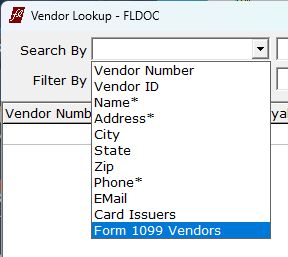
There is a new Search By option in Vendor Lookup. Select Form1099 Vendors to find vendors with a 1099 designation selected.
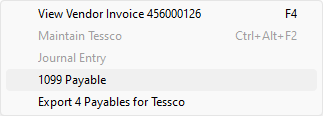
In the Vendor Payables list, you can toggle the 1099 type of a payable. Right-click on a line and select 1099 Payable. The Vendor must have a Form 1099 designation selected for you to use this function, and you also must have permissions in security. In the Vendor class, the F1099 security context must be more than "Read Only".
FrontLine 7.0.048- January 10, 2024
The Form 1099 Payments Summary quick report has been updated with the following new features:
- The report has been moved from the General Ledger section to Accounts Payable. In the Welcome window, point to Accounts Payable and select 1099 Payments Summary.
- The report now shows the Tax ID for Corporations as xx-xxxxxxx instead of xxx-xx-xxxx.
- The report now includes Total Paid for ALL Payments made to the Vendor.
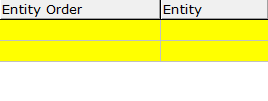
Journal Entry Lines in the Trial Balance and Account Inquiry now display the Customer or Vendor number in the Entity column, and the Customer PO or Vendor Reference in the Entity Order column. You can view these on the screen when the window is wide enough, and can include them in exports.
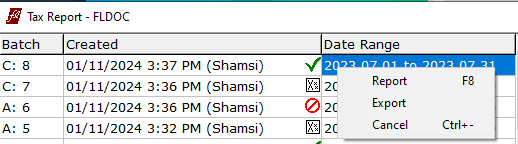
The Tax Report now includes a Location Description in the output. Also, you can now void tax report batches. Right-click on a batch to access the context menu, and select Cancel, or select a batch and use the keyboard shortcut Ctrl+-